Payroll user guides
Payroll desktop
Functionality
Import Cost Centres and Departments
Copy Companies
Import Benefits
Adding a New Pay Element
Pay Rises
Modifying Custom Reports
Company and Employee Audit Trail
Maintaining Users and User Profiles
Automatic Pension Re-enrolment
Maintaining Elements and Relationships
Average Holiday Pay improvements
Change NI Table Letter
Loans and Save Schemes
Adding additional fields to payslips
Maintaining Display Views
Viewing RTI Submissions
Standard (STD) and Live Pay Period fields
Benefits - Car Allowance Optional Remuneration Arrangement (OpRA)
Average Holiday Pay
Changing Pay Groups
Statutory Neonatal Care Pay (SNCP) - desktop version
Release v2.52
COVID-19 changes to SSP
Class 1A NI contributions
CEO Pay reporting
Termination awards
New rules for low-emission cars
Hours and Days in Payroll
Employment Allowance changes
Parental Bereavement Pay
History generation for Pensions and Pay groups
IR35 Working rules
Holiday pay calculation changes
Changes to Pension re-enrolment
Printer names on RDP
Plain Paper P45s
Release v2.56
2.56 Release Report
Payroll version 2.56 Upgrade Instructions
Health and Social Care Levy message on the payslip
Support for the Alabaster ruling
Automatic recalculation of SMP,SPP etc
New NI Letters for freeports and veterans
HMRC gateway password saving
Release v2.58
Release v.2.61
Rolled up holiday pay for irregular hours and part-year workers
Statutory Paternity Pay (SPP) legislative update
Company Sick Pay (CSP)
Diary Changes for CSP
Working Patterns
Year End Guides
OVERVIEW - Payroll desktop version 2.58
DOC A - Payroll 2.58 Upgrade Instructions
DOC B - Payroll 2.58 Upgrade notes
DOC C - Copy Year-End Instructions v2.58
DOC D - Payroll v2.58 RTI Year-End Procedure
Elements of Pay
Errors and Troubleshooting
Payroll web
Manage Employees
Creating an Employee
Editing an Employee’s details
Viewing an employee’s payslips
Making an Employee a Leaver
Printing Employee P45s
Emailing Employee P45s
Change Employee NI Letter
Running Payroll
Starting a Payroll Cycle
Edit Pay Elements
Benefits
Cost Breakdown
Run Checks
Emailing Payslips (as part of running a payroll)
BACS/RTI
View Summary and close payroll
Restart Payroll cycle
Adding and Removing Employees from Payroll
Date Effective Processing
Statutory Payments
Statutory Payments
Statutory Maternity Pay (SMP)
Statutory Sick Pay
Import Sickness
Company Sick Pay (CSP) web functionality
Statutory Paternity Pay (SPP)
Import of Sick Pay information
Statutory Neonatal Care Pay (SNCP)
HMRC Messages
Month End
Permissions
General System Use
Reporting
Emailing in the web application
Importing Data
Backing up Data in Payroll
Support is Evolving
Product Hub
Release notes
21/08/2025 - Web v.2025.2.0 and desktop v.2.63.0 release
Web v. 2025.1.0 & desktop v. 2.62.4 - Year-end release
Payroll web 5.8.1
Release 5.8
Release 5.7
04/07/2024 Payroll web 5.6 - desktop 2.61.4 release
16/04/2024 - Payroll - desktop v2.61.3.1 hotfix
OneAdvanced Payroll desktop version 2.61.3
Payroll - Year End - desktop v2.61.1 web v5.4 Release Report
Payroll: desktop version 2.58.2
Payroll desktop version 2.58
Payroll: web version 5.3
Payroll: desktop version 2.56.2
Payroll: desktop version 2.56.3
Payroll: web version 5.2
Year End Activities
Year-End Overview
Upgrading your system
Backing up your data
Running the installation program
Converting data directories that are not under the WINPAY directory
End of year overview (formerly RTI year-end procedure)
Last submission of the year
Print RTI amendments
Linked Companies
Year-end procedure
Update all payrolls and run check report
Copy year-end data instructions
EPS and final payments to HMRC
Print P60s
Starting the new tax year
Company year-end
Employee year-end
How to correct for a previous year
Clearing historical data (optional)
Scenarios
- All Categories
- Payroll user guides
- Payroll desktop
- Functionality
- Loans and Save Schemes
Loans and Save Schemes
You are able to set up a relationship with an increasing/decreasing balance each period, such as Cycle to Work schemes, or Christmas saving initiatives.
Here we will use Cycle to Work as an example.
It is important that a backup is taken prior to adding/modifying pay elements (File>Back up data)
Navigate to ‘System>Maintain elements of pay>Quick relationship tool’
Select ‘Loan’ -
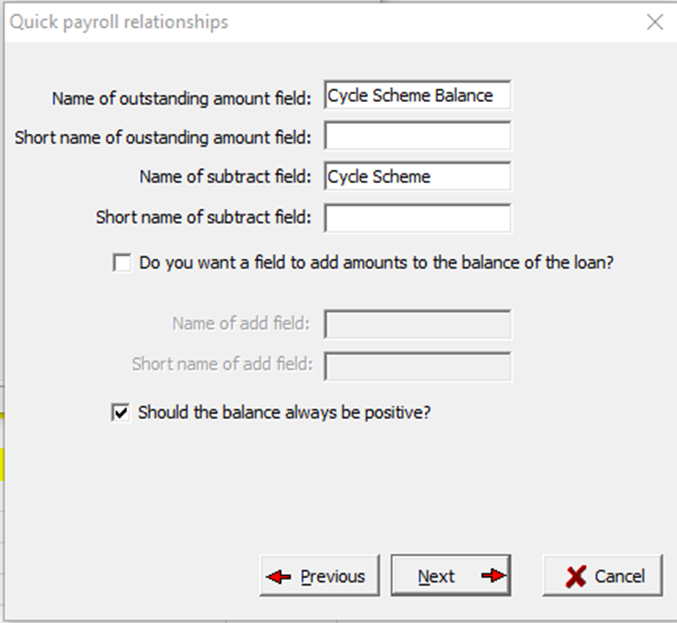
Name of ‘Outstanding amount’ field - this is the ‘Balance’ of the loan - Note that a shortname is not usually required, the system will use the next available field number (F number) if a shortname is not specified.
For Cycle to Work we will just be using the ‘subtract’ fields. However, if you wanted set up a save scheme you would need to select: ‘Do you want a field to add amounts to the balance of the loan? Using these fields will work in the same way as the below but add to the balance, rather than subtract.
For Cycle to Work we want to ensure that only the balance of the loan is taken and nothing more. Selecting ‘Should the balance always be positive’ will ensure the final payment will only deduct the remaining payment. If the balance field is 0 no deduction will be taken.
The tool will then prompt you to add the fields to a desired display view -
· Balance – Value of the cycle loan to be paid back.
· Deduction – This will automatically populate from the standard deduction each period.
· Standard Deduction - The standard level of the deduction to be taken each period – i.e if the Cycle to Work loan [YM1] was 1,000 and you wanted this to be paid back over 12 months, the value of 83.33 would be entered here.
If an employee wanted to pay back more than the standard deduction in a standalone period, you can amend the deduction field. In the following pay period the deduction will revert to the value populated in the standard field. The standard deduction value is manually maintained.
By default, the system will add the deduction as a Net deduction, as most Cycle Schemes are salary sacrifice, a gross deduction relationship needs to be added.
Navigate to ‘System>Maintain elements of pay>Maintain relationships>Deduction from gross>Add’ here select the newly created period and standard values from the drop-down:
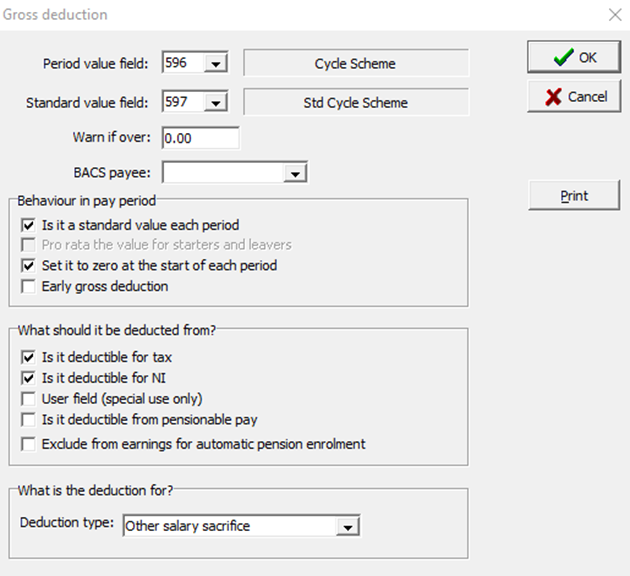
As the ‘Cycle scheme’ element now exists in both ‘Deduction’ and ‘Gross deduction’ it needs to be removed from the default ‘Deduction’ relationship.
Navigate to ‘Deduction’, highlight the newly created ‘Cycle Scheme’ element and ‘Delete’.