Payroll user guides
Payroll desktop
Functionality
Import Cost Centres and Departments
Copy Companies
Import Benefits
Adding a New Pay Element
Pay Rises
Modifying Custom Reports
Company and Employee Audit Trail
Maintaining Users and User Profiles
Automatic Pension Re-enrolment
Maintaining Elements and Relationships
Average Holiday Pay improvements
Change NI Table Letter
Loans and Save Schemes
Adding additional fields to payslips
Maintaining Display Views
Viewing RTI Submissions
Standard (STD) and Live Pay Period fields
Benefits - Car Allowance Optional Remuneration Arrangement (OpRA)
Average Holiday Pay
Changing Pay Groups
Statutory Neonatal Care Pay (SNCP) - desktop version
Release v2.52
COVID-19 changes to SSP
Class 1A NI contributions
CEO Pay reporting
Termination awards
New rules for low-emission cars
Hours and Days in Payroll
Employment Allowance changes
Parental Bereavement Pay
History generation for Pensions and Pay groups
IR35 Working rules
Holiday pay calculation changes
Changes to Pension re-enrolment
Printer names on RDP
Plain Paper P45s
Release v2.56
2.56 Release Report
Payroll version 2.56 Upgrade Instructions
Health and Social Care Levy message on the payslip
Support for the Alabaster ruling
Automatic recalculation of SMP,SPP etc
New NI Letters for freeports and veterans
HMRC gateway password saving
Release v2.58
Release v.2.61
Rolled up holiday pay for irregular hours and part-year workers
Statutory Paternity Pay (SPP) legislative update
Company Sick Pay (CSP)
Diary Changes for CSP
Working Patterns
Year End Guides
OVERVIEW - Payroll desktop version 2.58
DOC A - Payroll 2.58 Upgrade Instructions
DOC B - Payroll 2.58 Upgrade notes
DOC C - Copy Year-End Instructions v2.58
DOC D - Payroll v2.58 RTI Year-End Procedure
Elements of Pay
Errors and Troubleshooting
Payroll web
Manage Employees
Creating an Employee
Editing an Employee’s details
Viewing an employee’s payslips
Making an Employee a Leaver
Printing Employee P45s
Emailing Employee P45s
Change Employee NI Letter
Running Payroll
Starting a Payroll Cycle
Edit Pay Elements
Benefits
Cost Breakdown
Run Checks
Emailing Payslips (as part of running a payroll)
BACS/RTI
View Summary and close payroll
Restart Payroll cycle
Adding and Removing Employees from Payroll
Date Effective Processing
Statutory Payments
Statutory Payments
Statutory Maternity Pay (SMP)
Statutory Sick Pay
Import Sickness
Company Sick Pay (CSP) web functionality
Statutory Paternity Pay (SPP)
Import of Sick Pay information
Statutory Neonatal Care Pay (SNCP)
HMRC Messages
Month End
Permissions
General System Use
Reporting
Emailing in the web application
Importing Data
Backing up Data in Payroll
Support is Evolving
Product Hub
Release notes
21/08/2025 - Web v.2025.2.0 and desktop v.2.63.0 release
Web v. 2025.1.0 & desktop v. 2.62.4 - Year-end release
Payroll web 5.8.1
Release 5.8
Release 5.7
04/07/2024 Payroll web 5.6 - desktop 2.61.4 release
16/04/2024 - Payroll - desktop v2.61.3.1 hotfix
OneAdvanced Payroll desktop version 2.61.3
Payroll - Year End - desktop v2.61.1 web v5.4 Release Report
Payroll: desktop version 2.58.2
Payroll desktop version 2.58
Payroll: web version 5.3
Payroll: desktop version 2.56.2
Payroll: desktop version 2.56.3
Payroll: web version 5.2
Year End Activities
Year-End Overview
Upgrading your system
Backing up your data
Running the installation program
Converting data directories that are not under the WINPAY directory
End of year overview (formerly RTI year-end procedure)
Last submission of the year
Print RTI amendments
Linked Companies
Year-end procedure
Update all payrolls and run check report
Copy year-end data instructions
EPS and final payments to HMRC
Print P60s
Starting the new tax year
Company year-end
Employee year-end
How to correct for a previous year
Clearing historical data (optional)
Scenarios
- All Categories
- Payroll user guides
- Payroll web
- Running Payroll
- Emailing Payslips (as part of running a payroll)
Emailing Payslips (as part of running a payroll)
Updated
by Matt Jennings
When running the payroll cycle, you can now email payslips to employees from within the payroll cycle. There are a few things to note and some prerequisites that are required in order to email payslips from the web product.
We are utilising a third party product to send emails from the web product and so emails are sent from a standard system email which is noreply.payroll.oneadvanced.com.
You will need to ensure that employees also have an email address set on the employees record and a password set as the secure method of sending pdf's via email is by securing in a password protected zip file.
Finally you will need to ensure the Opt in email payslips field is checked on each employees record that requires an email payslip sending.
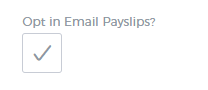
Currently the password field needs to be set in the core system, however these can be imported into the web system.
Emailing Payslips
The payslips card in the Run Checks tab in an open payroll cycle has been revamped. Until the Pay check report has been successfully run, no action is available on the payslips.
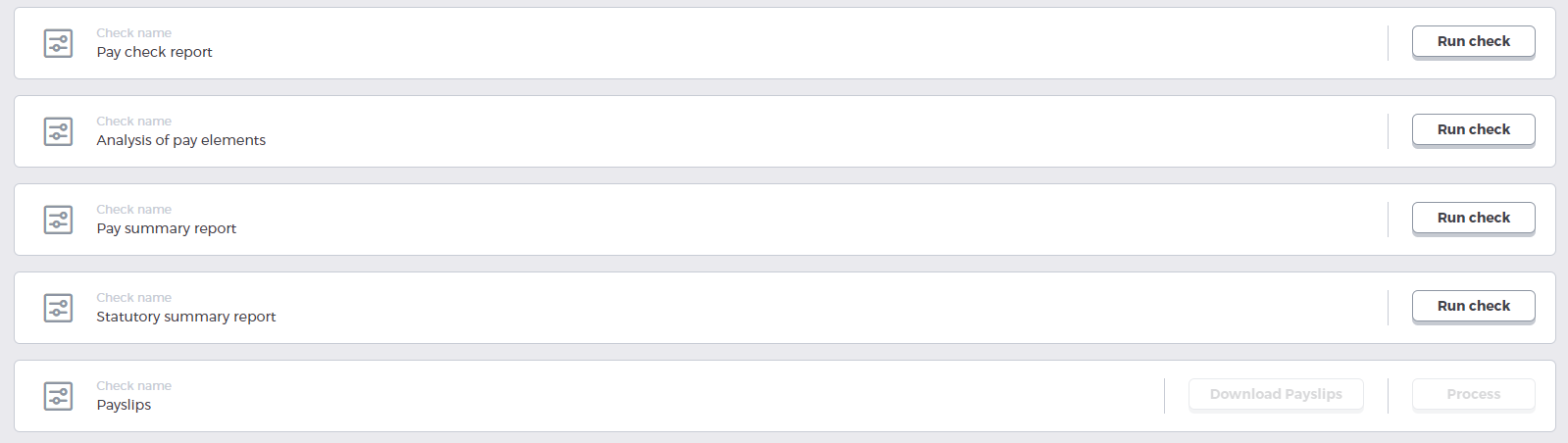
Once the Pay check report has been successfully run both buttons become available.
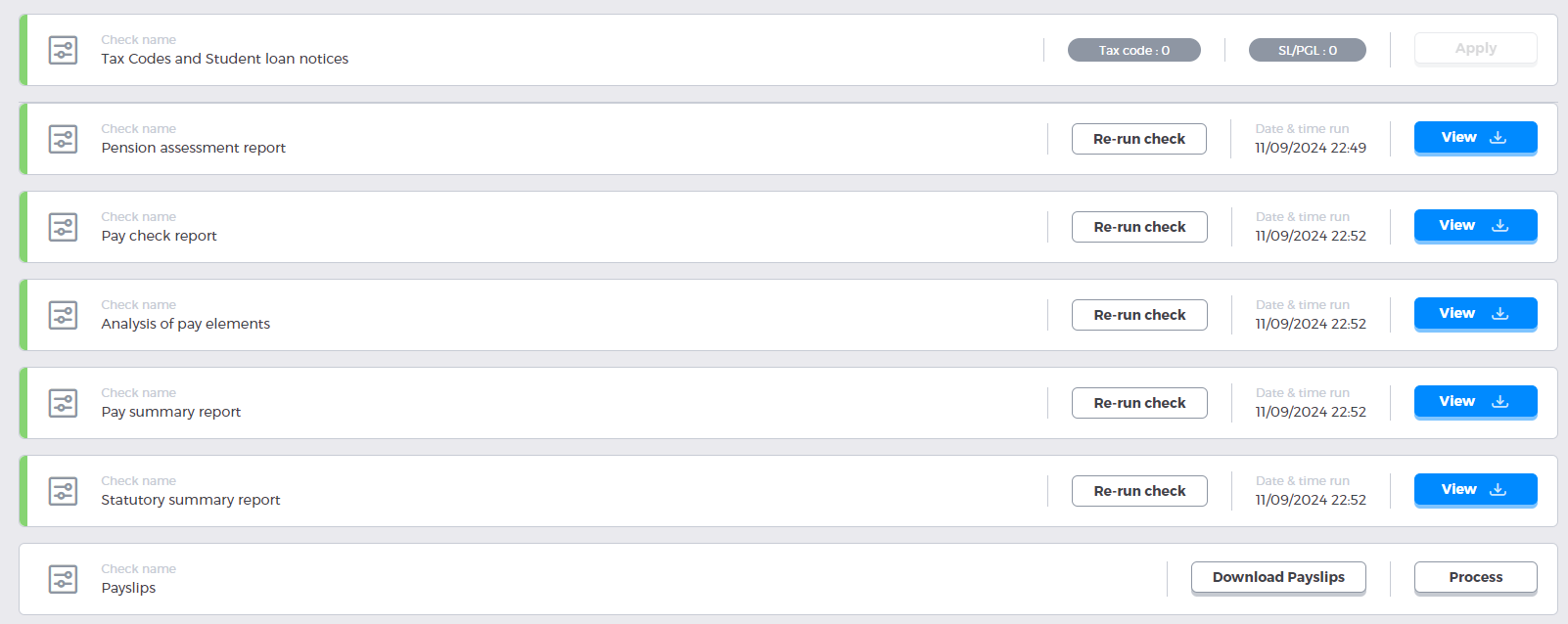
In its unprocessed state, the Download payslips button allows you to Download all payslips as pdfs for checking. This function will not set the printed payslip flag

Clicking Process will present the following modal:
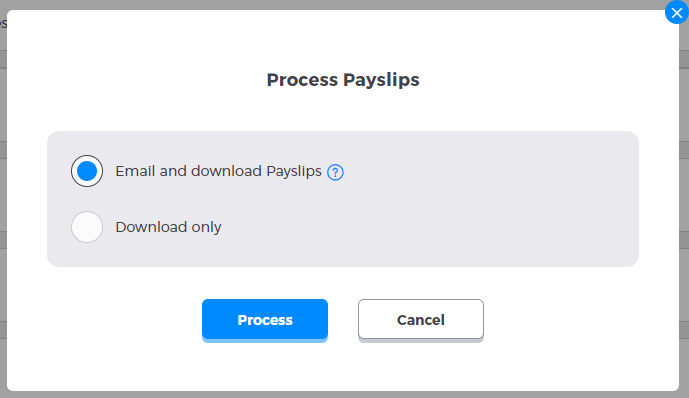
The Email and download payslips option will email anyone who has the Opt in email payslips field checked and download those who don't has pdfs. It will set the printed payslip flag for all employees
The Download only option will bypass the emailing of payslips and download all employees payslips as a pdf. This will also set the printed payslip flag for all employees.
Clicking Process will run the selected option, whilst cancel will return the user to the previous screen.
Once run the user will be presented with a message to indicate the process is running.
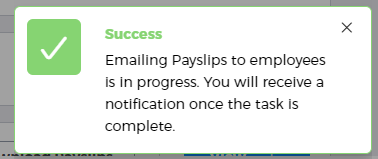
Once complete the card will update, and the colour at the left edge will indicate if there any errors with any of the emails.

To view the status of the payslips, click the view button. This will bring you to a Payslip status page whereby you will be able to see the status of any email payslips and any payslips that are set to be printed (i.e. downloaded to pdf and not distributed by email).
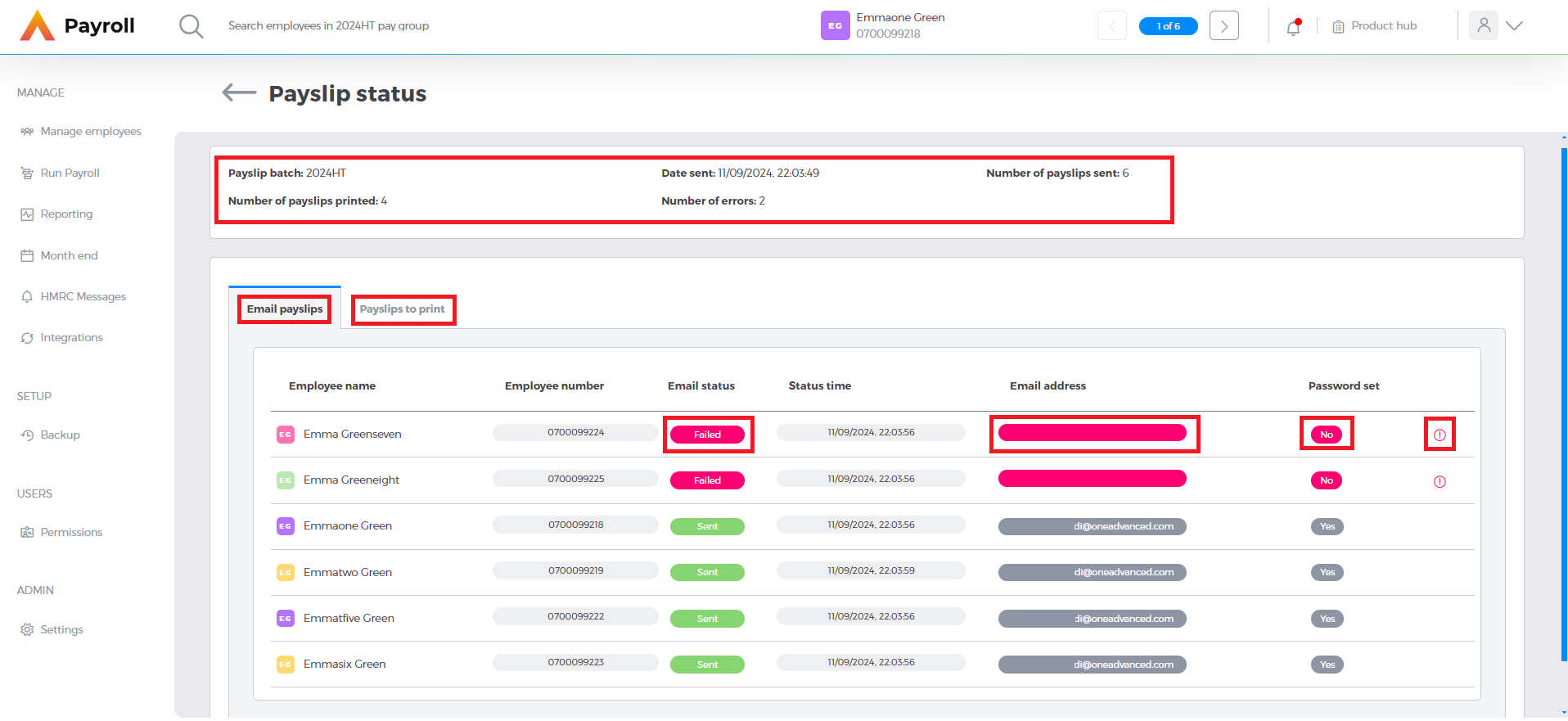
The header at the top shows various information including how many were emailed, set to printed, failed as well as the date and time they were sent and the pay group
The Email payslips tab will show the status of any payslips that were attempted to be emailed. The chips will indicate whether there are any issues regarding the Email status, email address and password set. There will also be an information icon that can be clicked to indicate whether there any errors.
These can then be amended on the employee record and then resent.
The payslips to print tab will simply list the employees who are due to receive their payslip via another mechanism other than email (i.e. the Opt in email payslips field is not checked).
Click the back arrow at the top of the page to go back to the payroll cycle. Once any amendments are made, the Email unsent payslips button should be clicked to resend any errored payslips.
If there have been any changes to the payroll, included changes to pay or employees added that would necessitate any employees not having the printed payslip flag set to yes you will need to click the Email unsent payslips button to send/resend any emails. For any employees who require a printed payslip, you will need to click Download payslips then Download payslips for printing
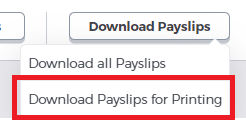
This will redownload an payslips that weren't set to be emailed and set the printed payslip flag.
Once all payslips successfully have the printed payslip flag set to yes and all emails have been successfully sent you can move onto the BACS and RTI tab.