Payroll user guides
Payroll desktop
Functionality
Import Cost Centres and Departments
Copy Companies
Import Benefits
Adding a New Pay Element
Pay Rises
Modifying Custom Reports
Company and Employee Audit Trail
Maintaining Users and User Profiles
Automatic Pension Re-enrolment
Maintaining Elements and Relationships
Average Holiday Pay improvements
Change NI Table Letter
Loans and Save Schemes
Adding additional fields to payslips
Maintaining Display Views
Viewing RTI Submissions
Standard (STD) and Live Pay Period fields
Benefits - Car Allowance Optional Remuneration Arrangement (OpRA)
Average Holiday Pay
Changing Pay Groups
Statutory Neonatal Care Pay (SNCP) - desktop version
Release v2.52
COVID-19 changes to SSP
Class 1A NI contributions
CEO Pay reporting
Termination awards
New rules for low-emission cars
Hours and Days in Payroll
Employment Allowance changes
Parental Bereavement Pay
History generation for Pensions and Pay groups
IR35 Working rules
Holiday pay calculation changes
Changes to Pension re-enrolment
Printer names on RDP
Plain Paper P45s
Release v2.56
2.56 Release Report
Payroll version 2.56 Upgrade Instructions
Health and Social Care Levy message on the payslip
Support for the Alabaster ruling
Automatic recalculation of SMP,SPP etc
New NI Letters for freeports and veterans
HMRC gateway password saving
Release v2.58
Release v.2.61
Rolled up holiday pay for irregular hours and part-year workers
Statutory Paternity Pay (SPP) legislative update
Company Sick Pay (CSP)
Diary Changes for CSP
Working Patterns
Year End Guides
OVERVIEW - Payroll desktop version 2.58
DOC A - Payroll 2.58 Upgrade Instructions
DOC B - Payroll 2.58 Upgrade notes
DOC C - Copy Year-End Instructions v2.58
DOC D - Payroll v2.58 RTI Year-End Procedure
Elements of Pay
Errors and Troubleshooting
Payroll web
Manage Employees
Creating an Employee
Editing an Employee’s details
Viewing an employee’s payslips
Making an Employee a Leaver
Printing Employee P45s
Emailing Employee P45s
Change Employee NI Letter
Running Payroll
Starting a Payroll Cycle
Edit Pay Elements
Benefits
Cost Breakdown
Run Checks
Emailing Payslips (as part of running a payroll)
BACS/RTI
View Summary and close payroll
Restart Payroll cycle
Adding and Removing Employees from Payroll
Date Effective Processing
Statutory Payments
Statutory Payments
Statutory Maternity Pay (SMP)
Statutory Sick Pay
Import Sickness
Company Sick Pay (CSP) web functionality
Statutory Paternity Pay (SPP)
Import of Sick Pay information
Statutory Neonatal Care Pay (SNCP)
HMRC Messages
Month End
Permissions
General System Use
Reporting
Emailing in the web application
Importing Data
Backing up Data in Payroll
Support is Evolving
Product Hub
Release notes
10/10/2025 - Web v.2025.2.3 hotfix
11/09/2025 - desktop v.2.63.1.1 hotfix
09/09/2025 - web v.2025.2.2 hotfix
08/09/2025 - Web v.2025.2.1 hotfix
29/08/2025 - Desktop v.2.63.1 hotfix
21/08/2025 - Web v.2025.2.0 and desktop v.2.63.0 release
06/03/2025 - Web v. 2025.1.0 & desktop v. 2.62.4 - Year-end release
12/12/2024 - Web v.5.8.1 release
14/11/2024 - Web v.5.8 release
03/10/2024 - Web v.5.7 release
04/07/2024 - Web v.5.6 and desktop v.2.61.4 release
16/04/2024 - Payroll - desktop v2.61.3.1 hotfix
27/03/2024- desktop v.2.61.3 - Year-end release
28/02/2024 - Web v.5.4 and desktop v2.61.1 Year-end release
11/12/2023 - desktop v.2.58.2 release
28/02/2023 - desktop v.2.58 - Year-end release
25/01/2023 - Web v.5.3 release
30/05/2022 - desktop v.2.56.2 release
24/10/2022 - desktop v.2.56.3 release
31/05/2022 - Web v.5.2 release
Year End Activities
Year-End Overview
Upgrading your system
Backing up your data
Running the installation program
Converting data directories that are not under the WINPAY directory
End of year overview (formerly RTI year-end procedure)
Last submission of the year
Print RTI amendments
Linked Companies
Year-end procedure
Update all payrolls and run check report
Copy year-end data instructions
EPS and final payments to HMRC
Print P60s
Starting the new tax year
Company year-end
Employee year-end
How to correct for a previous year
Clearing historical data (optional)
Scenarios
- All Categories
- Payroll user guides
- Payroll web
- Manage Employees
- Editing an Employee’s details
Editing an Employee’s details
Updated
by Karishma
In order to edit an employee’s details, first you need to navigate to their Manage employee page. You can do this using the Employee selection tool on the header pane.
Once the Manage employee page is open, you can the expand the accordion boxes to view the employee’s details. When viewing the details, they will initially be greyed out and locked to prevent you from accidentally changing details. To be able to edit the details, click on the edit button on the right-hand side of the accordion box:

The details will then be unlocked, and you can freely edit anything within the unlocked accordion box. You may find that certain details will remain greyed out – these fields cannot be changed
Once you have made the desired changes, click the Save changes button to save them:
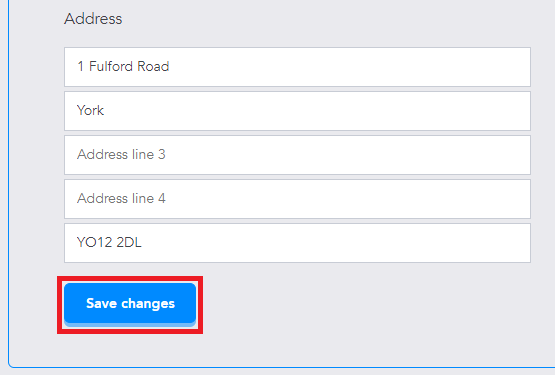
If you enter an invalid piece of information the application will display validation error messages, such as a National Insurance number that is too long, Payroll Web will prevent you from saving the changes and highlight which details are incorrect:
