Payroll user guides
Payroll desktop
Functionality
Import Cost Centres and Departments
Copy Companies
Import Benefits
Adding a New Pay Element
Pay Rises
Modifying Custom Reports
Company and Employee Audit Trail
Maintaining Users and User Profiles
Automatic Pension Re-enrolment
Maintaining Elements and Relationships
Average Holiday Pay improvements
Change NI Table Letter
Loans and Save Schemes
Adding additional fields to payslips
Maintaining Display Views
Viewing RTI Submissions
Standard (STD) and Live Pay Period fields
Benefits - Car Allowance Optional Remuneration Arrangement (OpRA)
Average Holiday Pay
Changing Pay Groups
Statutory Neonatal Care Pay (SNCP) - desktop version
Release v2.52
COVID-19 changes to SSP
Class 1A NI contributions
CEO Pay reporting
Termination awards
New rules for low-emission cars
Hours and Days in Payroll
Employment Allowance changes
Parental Bereavement Pay
History generation for Pensions and Pay groups
IR35 Working rules
Holiday pay calculation changes
Changes to Pension re-enrolment
Printer names on RDP
Plain Paper P45s
Release v2.56
2.56 Release Report
Payroll version 2.56 Upgrade Instructions
Health and Social Care Levy message on the payslip
Support for the Alabaster ruling
Automatic recalculation of SMP,SPP etc
New NI Letters for freeports and veterans
HMRC gateway password saving
Release v2.58
Release v.2.61
Rolled up holiday pay for irregular hours and part-year workers
Statutory Paternity Pay (SPP) legislative update
Company Sick Pay (CSP)
Diary Changes for CSP
Working Patterns
Year End Guides
OVERVIEW - Payroll desktop version 2.58
DOC A - Payroll 2.58 Upgrade Instructions
DOC B - Payroll 2.58 Upgrade notes
DOC C - Copy Year-End Instructions v2.58
DOC D - Payroll v2.58 RTI Year-End Procedure
Elements of Pay
Errors and Troubleshooting
Payroll web
Manage Employees
Creating an Employee
Editing an Employee’s details
Viewing an employee’s payslips
Making an Employee a Leaver
Printing Employee P45s
Emailing Employee P45s
Change Employee NI Letter
Running Payroll
Starting a Payroll Cycle
Edit Pay Elements
Benefits
Cost Breakdown
Run Checks
Emailing Payslips (as part of running a payroll)
BACS/RTI
View Summary and close payroll
Restart Payroll cycle
Adding and Removing Employees from Payroll
Date Effective Processing
Statutory Payments
Statutory Payments
Statutory Maternity Pay (SMP)
Statutory Sick Pay
Import Sickness
Company Sick Pay (CSP) web functionality
Statutory Paternity Pay (SPP)
Import of Sick Pay information
Statutory Neonatal Care Pay (SNCP)
HMRC Messages
Month End
Permissions
General System Use
Reporting
Emailing in the web application
Importing Data
Backing up Data in Payroll
Support is Evolving
Product Hub
Release notes
21/08/2025 - Web v.2025.2.0 and desktop v.2.63.0 release
Web v. 2025.1.0 & desktop v. 2.62.4 - Year-end release
Payroll web 5.8.1
Release 5.8
Release 5.7
04/07/2024 Payroll web 5.6 - desktop 2.61.4 release
16/04/2024 - Payroll - desktop v2.61.3.1 hotfix
OneAdvanced Payroll desktop version 2.61.3
Payroll - Year End - desktop v2.61.1 web v5.4 Release Report
Payroll: desktop version 2.58.2
Payroll desktop version 2.58
Payroll: web version 5.3
Payroll: desktop version 2.56.2
Payroll: desktop version 2.56.3
Payroll: web version 5.2
Year End Activities
Year-End Overview
Upgrading your system
Backing up your data
Running the installation program
Converting data directories that are not under the WINPAY directory
End of year overview (formerly RTI year-end procedure)
Last submission of the year
Print RTI amendments
Linked Companies
Year-end procedure
Update all payrolls and run check report
Copy year-end data instructions
EPS and final payments to HMRC
Print P60s
Starting the new tax year
Company year-end
Employee year-end
How to correct for a previous year
Clearing historical data (optional)
Scenarios
- All Categories
- Payroll user guides
- Payroll desktop
- Functionality
- Maintaining Users and User Profiles
Maintaining Users and User Profiles
To maintain a user in OneAdvanced Payroll head to ‘System>Maintain users’
Here you can ‘Modify’, ‘Add’, or ‘Delete’ a user profile :
The ‘MASTER’ user has all permissions by default. This user is normally used by an implementation consultant, support, or a ‘super user’
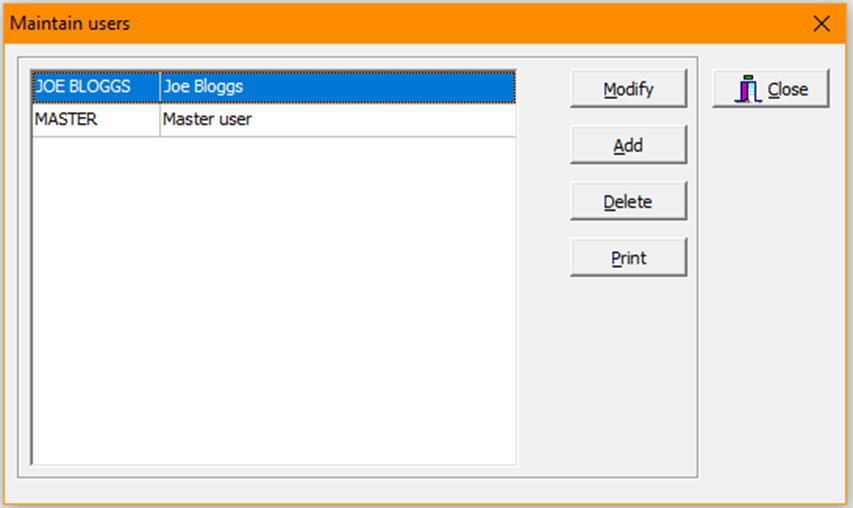
Selecting ‘Set password’ will prompt the user to enter a password for the newly created account, this feature is also used for resetting passwords for existing accounts. A new user can then head to the same area to se this to their desired password after the account has been created.
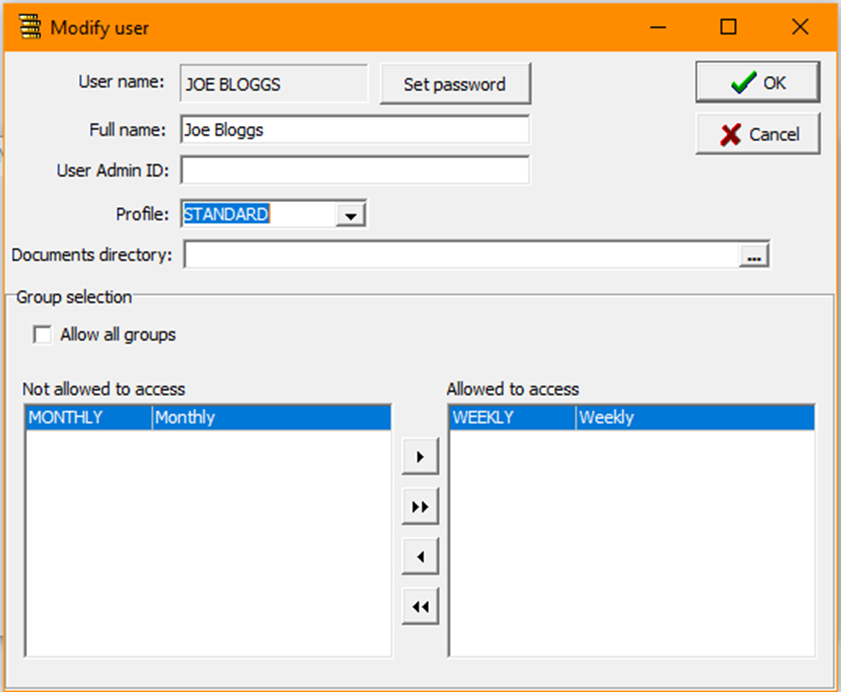
‘User Admin ID’ is used for linking to Web payroll, this should be configured either by the support desk or an implementation consultant upon setup. If the user does not require access to Oneadvanced Payroll Web this can be left blank.
‘Documents directory’ is the default location reports will be saved to if a predefined export location has not been set. For hosted customer this is usually on the FTP area. Keeping this section blank will allow the user to select the location when exporting.
Selecting ‘Allow all groups’ will allow the user access to all pay groups by default whenever a new group is added.
If the user should not have access to certain pay groups the specified pay group should be left in ‘Not allowed access’
‘Profile’ is a user access level permissions which can be configured within ‘System>Maintain user profiles’
Within ‘User Profiles’ you can ‘Modify’, ‘Add’, or ‘Delete’ profiles.
In ‘Menu rights’ you can select which menus a profile can access, the below example would have the ‘Delete employee’ option removed from the user’s profile:
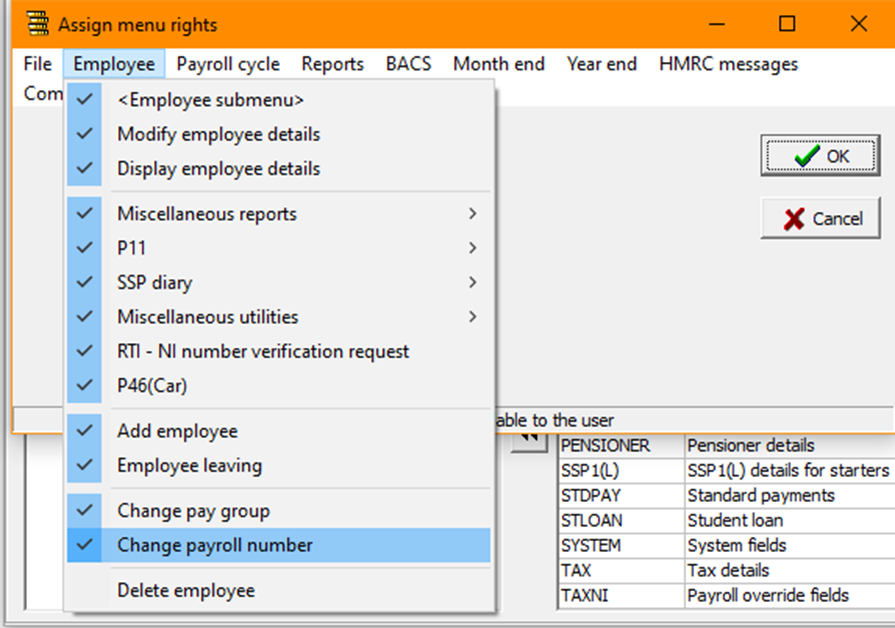
‘Button Rights’ allows you to change the access to buttons within an employee record in ‘Maintain employee details’ or ‘Enter payroll details’
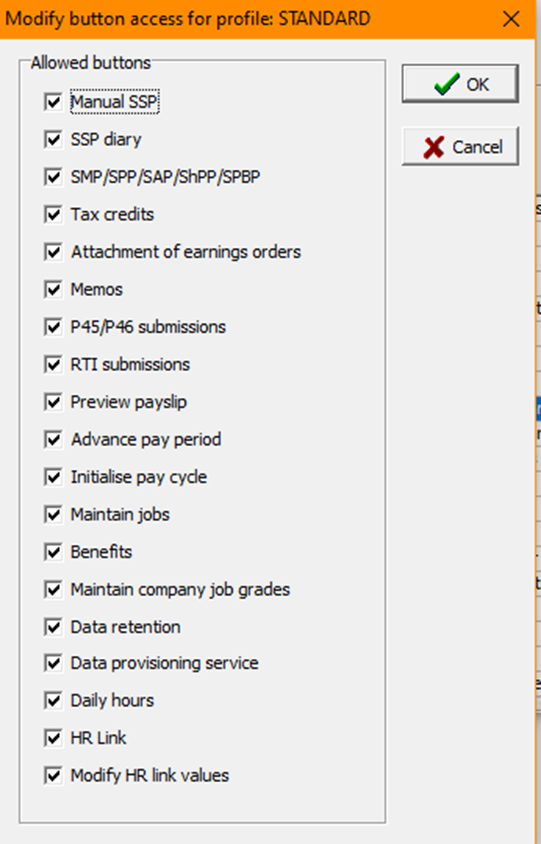
‘Display views’ are the ‘tabs’ at the bottom of an employee record within ‘Maintain employee details’ or ‘Enter payroll details’ here you can select which display views a user has access to within a record :
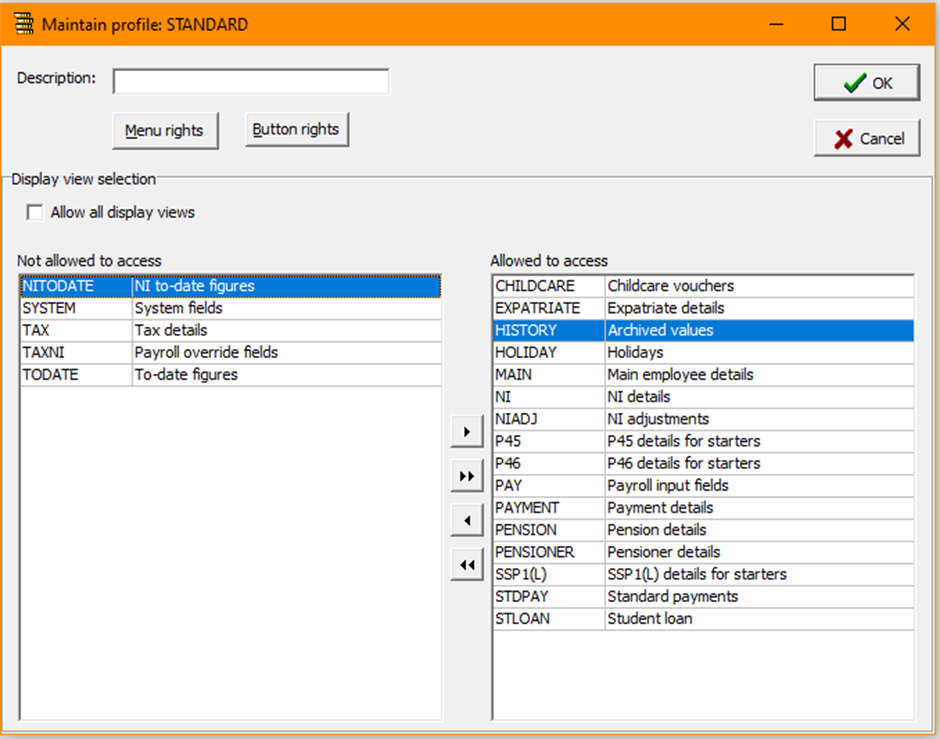
Selecting ‘Allow all display views’ will allow the user to have access to any newly created display views by default