Payroll user guides
Payroll desktop
Functionality
Import Cost Centres and Departments
Copy Companies
Import Benefits
Adding a New Pay Element
Pay Rises
Modifying Custom Reports
Company and Employee Audit Trail
Maintaining Users and User Profiles
Automatic Pension Re-enrolment
Maintaining Elements and Relationships
Average Holiday Pay improvements
Change NI Table Letter
Loans and Save Schemes
Adding additional fields to payslips
Maintaining Display Views
Viewing RTI Submissions
Standard (STD) and Live Pay Period fields
Benefits - Car Allowance Optional Remuneration Arrangement (OpRA)
Average Holiday Pay
Changing Pay Groups
Statutory Neonatal Care Pay (SNCP) - desktop version
Release v2.52
COVID-19 changes to SSP
Class 1A NI contributions
CEO Pay reporting
Termination awards
New rules for low-emission cars
Hours and Days in Payroll
Employment Allowance changes
Parental Bereavement Pay
History generation for Pensions and Pay groups
IR35 Working rules
Holiday pay calculation changes
Changes to Pension re-enrolment
Printer names on RDP
Plain Paper P45s
Release v2.56
2.56 Release Report
Payroll version 2.56 Upgrade Instructions
Health and Social Care Levy message on the payslip
Support for the Alabaster ruling
Automatic recalculation of SMP,SPP etc
New NI Letters for freeports and veterans
HMRC gateway password saving
Release v2.58
Release v.2.61
Rolled up holiday pay for irregular hours and part-year workers
Statutory Paternity Pay (SPP) legislative update
Company Sick Pay (CSP)
Diary Changes for CSP
Working Patterns
Year End Guides
OVERVIEW - Payroll desktop version 2.58
DOC A - Payroll 2.58 Upgrade Instructions
DOC B - Payroll 2.58 Upgrade notes
DOC C - Copy Year-End Instructions v2.58
DOC D - Payroll v2.58 RTI Year-End Procedure
Elements of Pay
Errors and Troubleshooting
Payroll web
Manage Employees
Creating an Employee
Editing an Employee’s details
Viewing an employee’s payslips
Making an Employee a Leaver
Printing Employee P45s
Emailing Employee P45s
Change Employee NI Letter
Running Payroll
Starting a Payroll Cycle
Edit Pay Elements
Benefits
Cost Breakdown
Run Checks
Emailing Payslips (as part of running a payroll)
BACS/RTI
View Summary and close payroll
Restart Payroll cycle
Adding and Removing Employees from Payroll
Date Effective Processing
Statutory Payments
Statutory Payments
Statutory Maternity Pay (SMP)
Statutory Sick Pay
Import Sickness
Company Sick Pay (CSP) web functionality
Statutory Paternity Pay (SPP)
Import of Sick Pay information
Statutory Neonatal Care Pay (SNCP)
HMRC Messages
Month End
Permissions
General System Use
Reporting
Emailing in the web application
Importing Data
Backing up Data in Payroll
Support is Evolving
Product Hub
Release notes
21/08/2025 - Web v.2025.2.0 and desktop v.2.63.0 release
Web v. 2025.1.0 & desktop v. 2.62.4 - Year-end release
Payroll web 5.8.1
Release 5.8
Release 5.7
04/07/2024 Payroll web 5.6 - desktop 2.61.4 release
16/04/2024 - Payroll - desktop v2.61.3.1 hotfix
OneAdvanced Payroll desktop version 2.61.3
Payroll - Year End - desktop v2.61.1 web v5.4 Release Report
Payroll: desktop version 2.58.2
Payroll desktop version 2.58
Payroll: web version 5.3
Payroll: desktop version 2.56.2
Payroll: desktop version 2.56.3
Payroll: web version 5.2
Year End Activities
Year-End Overview
Upgrading your system
Backing up your data
Running the installation program
Converting data directories that are not under the WINPAY directory
End of year overview (formerly RTI year-end procedure)
Last submission of the year
Print RTI amendments
Linked Companies
Year-end procedure
Update all payrolls and run check report
Copy year-end data instructions
EPS and final payments to HMRC
Print P60s
Starting the new tax year
Company year-end
Employee year-end
How to correct for a previous year
Clearing historical data (optional)
Scenarios
- All Categories
- Payroll user guides
- Payroll web
- Running Payroll
- Cost Breakdown
Cost Breakdown
Updated
by Karishma
You can also edit Cost Breakdown values for each employee in the Cost Breakdown tab.
On the Cost Breakdown tab, you can alter the employee's Cost Breakdown rates. Using the drop-down menu, you can choose which Field from Cost Breakdown they can use, enter a Value for it, change the Job role, edit the Rate and change the Cost Code:
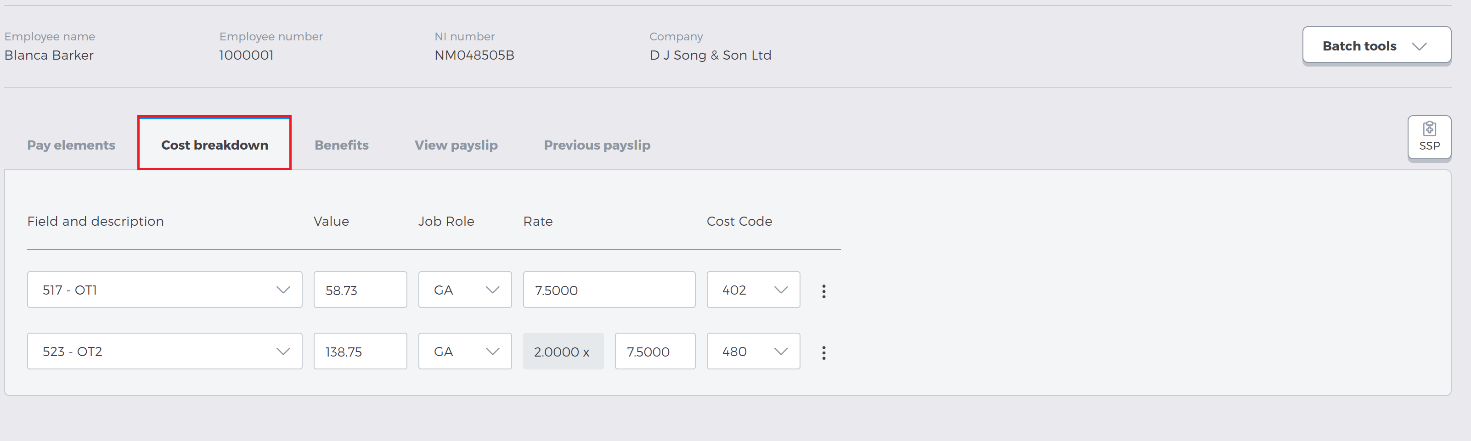
Field can be changed using the drop-down menu. Any Cost Breakdown fields that this employee has access to in Payroll desktop version can be chosen here.
Value allows you to enter a value for this field for this Pay Cycle – for example, if the employee has accrued 3 hours of Overtime, you can enter "3" in the value field.
Job Role allows you to change what Job Grade the employee is using the drop-down menu, note that this will have an effect upon the Rate field as the Rate may be different for different Job grades.
Rate allows you to change what Rate the employee is paid at. This is also potentially multiplied by a value depending on the Job Role. In the example above, the employee would be paid at a rate of £7.50 per hour of "OT1", and £15 per hour for OT2 (due to the GA Job Role multiplying the Rate by 2)
Cost Code allows you to choose a Cost Code from the drop-down menu
You can add, remove and delete Cost Breakdown rows from the tab by using the kebab menu on the right-hand side of each row:
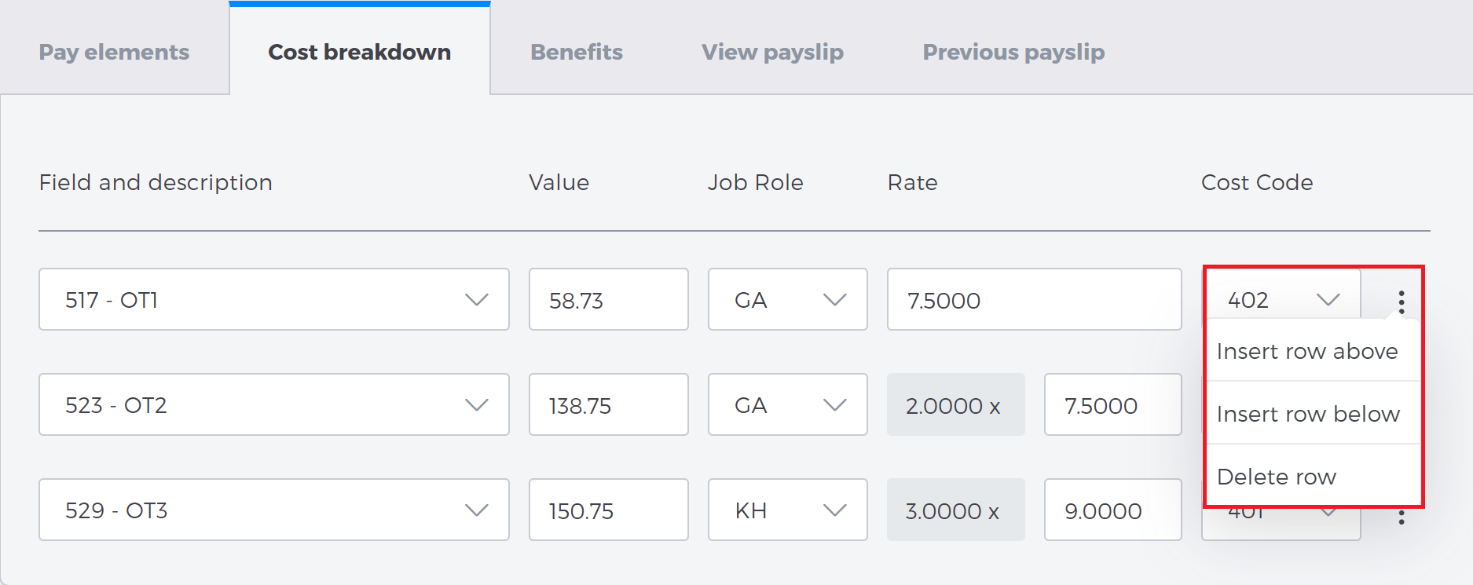
Insert row above/below allows you to enter a new Cost breakdown field to the employee. The ordering of these rows does not matter – but you might find using a specific order for them useful
Delete row will remove the Cost breakdown field from this employee, and they will not receive payments for that field
When an employee has Cost breakdown fields that have values, this will be reflected on their Payslip, which can be viewed in the View payslip tab.
You can also Import Cost breakdown values, for situations where you have complicated or high-volume Cost breakdown values. The import supports .csv values, similarly formatted as normal in Payroll desktop version.
To Import, select the Batch Tools in the Cost Breakdown tab, and select Import cost breakdown:

You will then be taken to the Import cost breakdown screen. Here, you can choose a .csv file to upload, and use the drop-down menu to select which company you are importing for.
You can also choose to Replace all existing data by ticking the checkbox. This will replace any manual changes you have made to any employee's Cost breakdown tab with the information from your .csv:
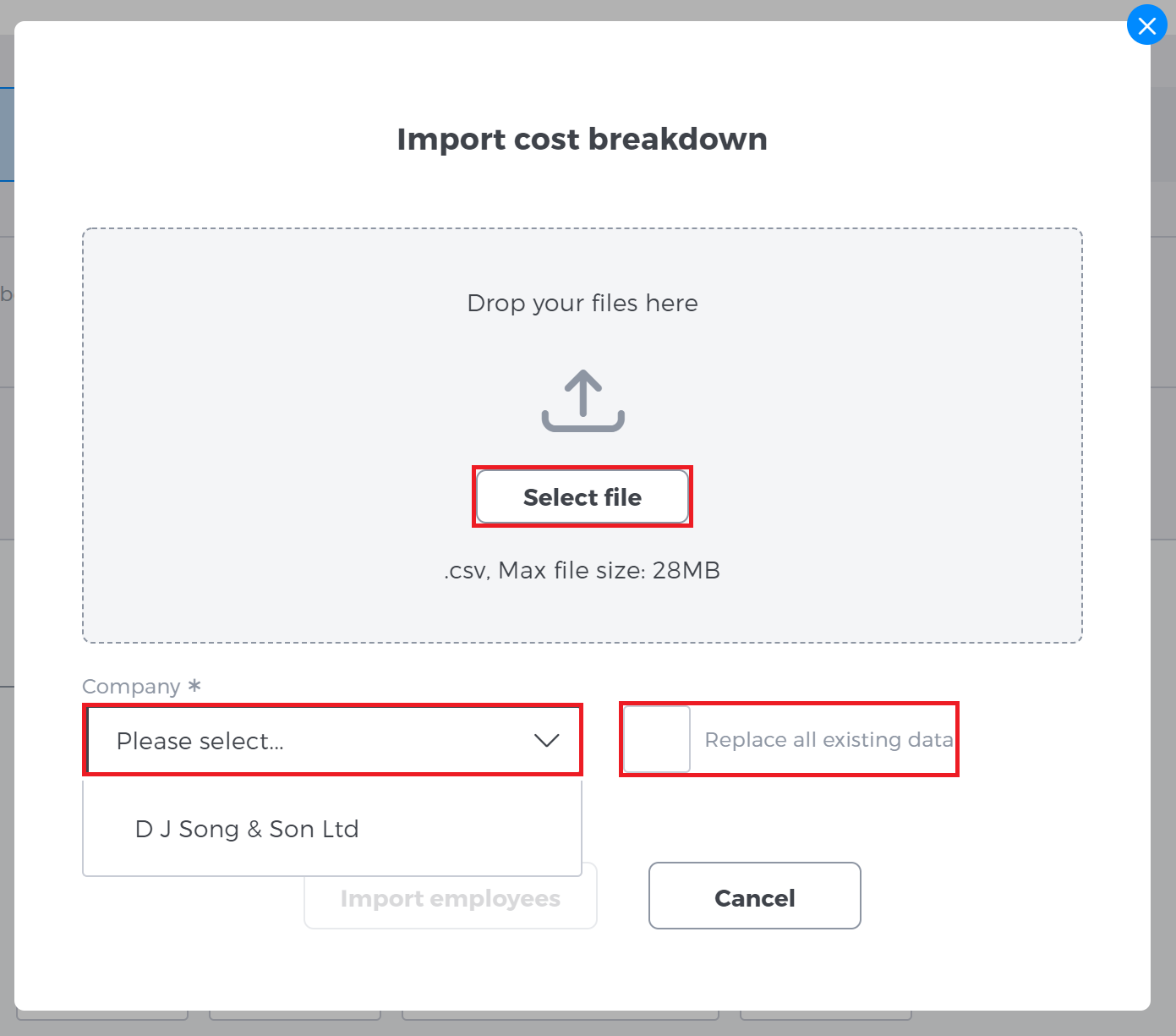
When you are ready, select Import employees. The Cost breakdown changes will be made to your Pay cycle, and will appear within the Cost breakdown tab for each employee.