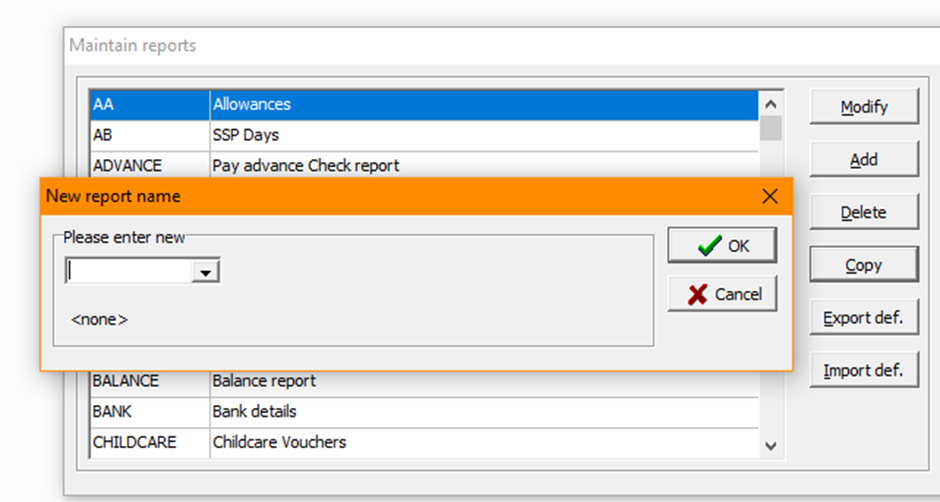Payroll user guides
Payroll desktop
Functionality
Import Cost Centres and Departments
Copy Companies
Import Benefits
Adding a New Pay Element
Pay Rises
Modifying Custom Reports
Company and Employee Audit Trail
Maintaining Users and User Profiles
Automatic Pension Re-enrolment
Maintaining Elements and Relationships
Average Holiday Pay improvements
Change NI Table Letter
Loans and Save Schemes
Adding additional fields to payslips
Maintaining Display Views
Viewing RTI Submissions
Standard (STD) and Live Pay Period fields
Benefits - Car Allowance Optional Remuneration Arrangement (OpRA)
Average Holiday Pay
Changing Pay Groups
Statutory Neonatal Care Pay (SNCP) - desktop version
Release v2.52
COVID-19 changes to SSP
Class 1A NI contributions
CEO Pay reporting
Termination awards
New rules for low-emission cars
Hours and Days in Payroll
Employment Allowance changes
Parental Bereavement Pay
History generation for Pensions and Pay groups
IR35 Working rules
Holiday pay calculation changes
Changes to Pension re-enrolment
Printer names on RDP
Plain Paper P45s
Release v2.56
2.56 Release Report
Payroll version 2.56 Upgrade Instructions
Health and Social Care Levy message on the payslip
Support for the Alabaster ruling
Automatic recalculation of SMP,SPP etc
New NI Letters for freeports and veterans
HMRC gateway password saving
Release v2.58
Release v.2.61
Rolled up holiday pay for irregular hours and part-year workers
Statutory Paternity Pay (SPP) legislative update
Company Sick Pay (CSP)
Diary Changes for CSP
Working Patterns
Year End Guides
OVERVIEW - Payroll desktop version 2.58
DOC A - Payroll 2.58 Upgrade Instructions
DOC B - Payroll 2.58 Upgrade notes
DOC C - Copy Year-End Instructions v2.58
DOC D - Payroll v2.58 RTI Year-End Procedure
Elements of Pay
Errors and Troubleshooting
Payroll web
Manage Employees
Creating an Employee
Editing an Employee’s details
Viewing an employee’s payslips
Making an Employee a Leaver
Printing Employee P45s
Emailing Employee P45s
Change Employee NI Letter
Running Payroll
Starting a Payroll Cycle
Edit Pay Elements
Benefits
Cost Breakdown
Run Checks
Emailing Payslips (as part of running a payroll)
BACS/RTI
View Summary and close payroll
Restart Payroll cycle
Adding and Removing Employees from Payroll
Date Effective Processing
Statutory Payments
Statutory Payments
Statutory Maternity Pay (SMP)
Statutory Sick Pay
Import Sickness
Company Sick Pay (CSP) web functionality
Statutory Paternity Pay (SPP)
Import of Sick Pay information
Statutory Neonatal Care Pay (SNCP)
HMRC Messages
Month End
Permissions
General System Use
Reporting
Emailing in the web application
Importing Data
Backing up Data in Payroll
Support is Evolving
Product Hub
Release notes
21/08/2025 - Web v.2025.2.0 and desktop v.2.63.0 release
Web v. 2025.1.0 & desktop v. 2.62.4 - Year-end release
Payroll web 5.8.1
Release 5.8
Release 5.7
04/07/2024 Payroll web 5.6 - desktop 2.61.4 release
16/04/2024 - Payroll - desktop v2.61.3.1 hotfix
OneAdvanced Payroll desktop version 2.61.3
Payroll - Year End - desktop v2.61.1 web v5.4 Release Report
Payroll: desktop version 2.58.2
Payroll desktop version 2.58
Payroll: web version 5.3
Payroll: desktop version 2.56.2
Payroll: desktop version 2.56.3
Payroll: web version 5.2
Year End Activities
Year-End Overview
Upgrading your system
Backing up your data
Running the installation program
Converting data directories that are not under the WINPAY directory
End of year overview (formerly RTI year-end procedure)
Last submission of the year
Print RTI amendments
Linked Companies
Year-end procedure
Update all payrolls and run check report
Copy year-end data instructions
EPS and final payments to HMRC
Print P60s
Starting the new tax year
Company year-end
Employee year-end
How to correct for a previous year
Clearing historical data (optional)
Scenarios
- All Categories
- Payroll user guides
- Payroll desktop
- Functionality
- Modifying Custom Reports
Modifying Custom Reports
Built-in reports ran from system menus are hardcoded and cannot be amended. The software has a built-in report writing utility to allow users to create custom reports in various formats. This is a high-level overview of the report writing utility. If you would like training on report writing, please raise a request for this via the Customer Support Portal.
All custom reports saved in ‘Reports>Print reports’ can be modified.
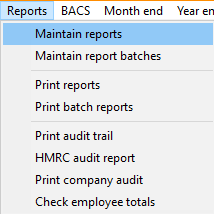
Custom reports can be added to ‘Batch reports’ to run multiple reports in sequence at any time (Reports>Print batch reports). You can select which reports to add to a batch in ‘Reports>Maintain batch reports’
To add/modify an existing report navigate to ‘Reports>Maintain reports’
To add a column right-click on the column number to the left of where you would like the new column and select ‘Add column’ – You can also delete or edit the selected column here:
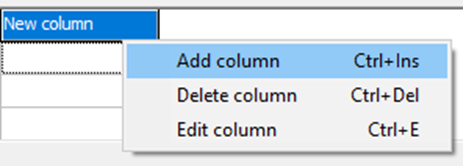
When a column is created enter the header name into ‘Heading 1’. ‘Heading 2’ is optional for a second header line under the first.
In ‘Definition’ add the field(s) you would like to report on. Most system fields have text short-names and will display from a list after you start typing the required field:
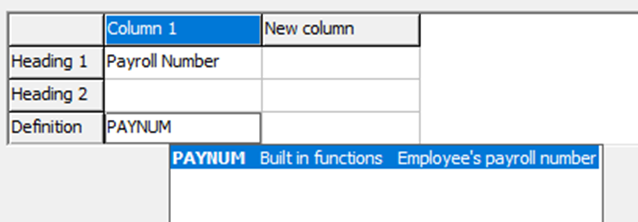
All fields have ‘F numbers’, to find the number of the field you want to report on select the field in ‘Modify employee details’ or ‘Enter payroll details’ and press ‘F1’ on your keyboard. The below field has the shortname of SALARY and an F number of ‘F520’, either can be used to add this field to a report.
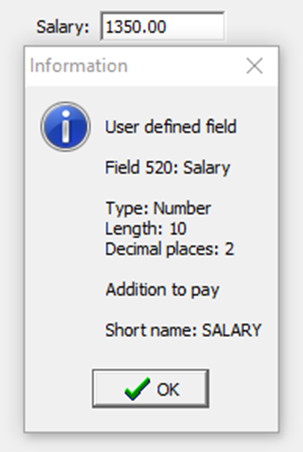
Multiple fields can be used in report logic, for example, if you wanted a column to display all Overtime elements in one column from the below elements it would look like the below example -
F123 - Overtime 1, F124 - Overtime 1.5, F125 - Overtime 2
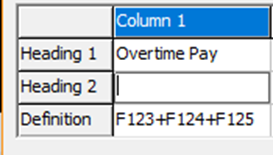
Double-clicking in a column will provide more parameters for the column –
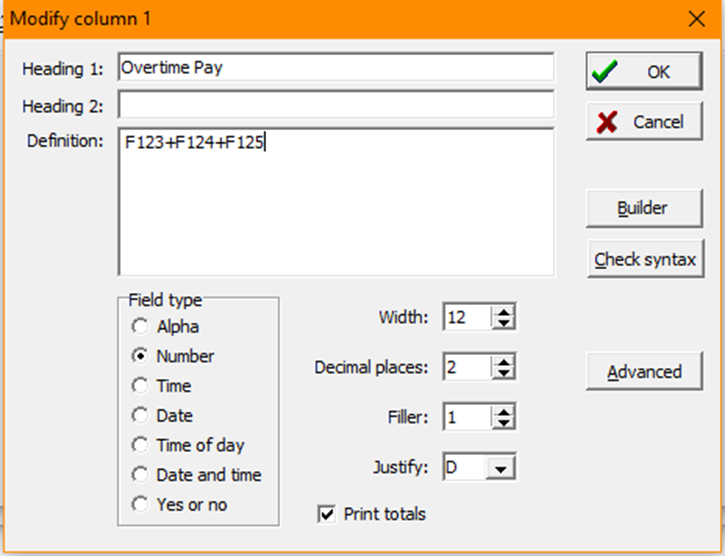
Selecting ‘Options’ on the report builder will provide various report parameters to enable you to amend how the report is produced –
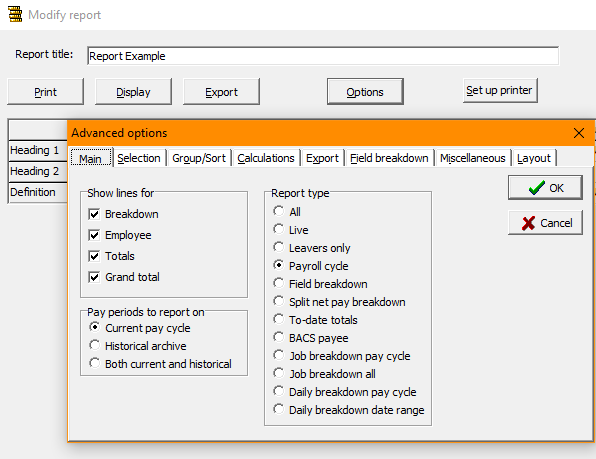
Main – Parameters for the type of report
Selection – Selection criteria for employees to report on
Group/Sort – How the report is sorted, e.g. by Payroll number or department
Calculations – Custom calculations for logic to be built into the report
Export – How the report is to be exported
Field breakdown – Field selection methods
Miscellaneous parameters
Layout of the report
If you would like to test changes It is useful to be able to ‘Copy’ a report, to allow you to make changes without saving and potentially breaking the original report :