Payroll user guides
Payroll desktop
Functionality
Import Cost Centres and Departments
Copy Companies
Import Benefits
Adding a New Pay Element
Pay Rises
Modifying Custom Reports
Company and Employee Audit Trail
Maintaining Users and User Profiles
Automatic Pension Re-enrolment
Maintaining Elements and Relationships
Average Holiday Pay improvements
Change NI Table Letter
Loans and Save Schemes
Adding additional fields to payslips
Maintaining Display Views
Viewing RTI Submissions
Standard (STD) and Live Pay Period fields
Benefits - Car Allowance Optional Remuneration Arrangement (OpRA)
Average Holiday Pay
Changing Pay Groups
Statutory Neonatal Care Pay (SNCP) - desktop version
Release v2.52
COVID-19 changes to SSP
Class 1A NI contributions
CEO Pay reporting
Termination awards
New rules for low-emission cars
Hours and Days in Payroll
Employment Allowance changes
Parental Bereavement Pay
History generation for Pensions and Pay groups
IR35 Working rules
Holiday pay calculation changes
Changes to Pension re-enrolment
Printer names on RDP
Plain Paper P45s
Release v2.56
2.56 Release Report
Payroll version 2.56 Upgrade Instructions
Health and Social Care Levy message on the payslip
Support for the Alabaster ruling
Automatic recalculation of SMP,SPP etc
New NI Letters for freeports and veterans
HMRC gateway password saving
Release v2.58
Release v.2.61
Rolled up holiday pay for irregular hours and part-year workers
Statutory Paternity Pay (SPP) legislative update
Company Sick Pay (CSP)
Diary Changes for CSP
Working Patterns
Year End Guides
OVERVIEW - Payroll desktop version 2.58
DOC A - Payroll 2.58 Upgrade Instructions
DOC B - Payroll 2.58 Upgrade notes
DOC C - Copy Year-End Instructions v2.58
DOC D - Payroll v2.58 RTI Year-End Procedure
Elements of Pay
Errors and Troubleshooting
Payroll web
Manage Employees
Creating an Employee
Editing an Employee’s details
Viewing an employee’s payslips
Making an Employee a Leaver
Printing Employee P45s
Emailing Employee P45s
Change Employee NI Letter
Running Payroll
Starting a Payroll Cycle
Edit Pay Elements
Benefits
Cost Breakdown
Run Checks
Emailing Payslips (as part of running a payroll)
BACS/RTI
View Summary and close payroll
Restart Payroll cycle
Adding and Removing Employees from Payroll
Date Effective Processing
Statutory Payments
Statutory Payments
Statutory Maternity Pay (SMP)
Statutory Sick Pay
Import Sickness
Company Sick Pay (CSP) web functionality
Statutory Paternity Pay (SPP)
Import of Sick Pay information
Statutory Neonatal Care Pay (SNCP)
HMRC Messages
Month End
Permissions
General System Use
Reporting
Emailing in the web application
Importing Data
Backing up Data in Payroll
Support is Evolving
Product Hub
Release notes
21/08/2025 - Web v.2025.2.0 and desktop v.2.63.0 release
Web v. 2025.1.0 & desktop v. 2.62.4 - Year-end release
Payroll web 5.8.1
Release 5.8
Release 5.7
04/07/2024 Payroll web 5.6 - desktop 2.61.4 release
16/04/2024 - Payroll - desktop v2.61.3.1 hotfix
OneAdvanced Payroll desktop version 2.61.3
Payroll - Year End - desktop v2.61.1 web v5.4 Release Report
Payroll: desktop version 2.58.2
Payroll desktop version 2.58
Payroll: web version 5.3
Payroll: desktop version 2.56.2
Payroll: desktop version 2.56.3
Payroll: web version 5.2
Year End Activities
Year-End Overview
Upgrading your system
Backing up your data
Running the installation program
Converting data directories that are not under the WINPAY directory
End of year overview (formerly RTI year-end procedure)
Last submission of the year
Print RTI amendments
Linked Companies
Year-end procedure
Update all payrolls and run check report
Copy year-end data instructions
EPS and final payments to HMRC
Print P60s
Starting the new tax year
Company year-end
Employee year-end
How to correct for a previous year
Clearing historical data (optional)
Scenarios
- All Categories
- Payroll user guides
- Payroll desktop
- Errors and Troubleshooting
- Totals do not match totals from employees
Totals do not match totals from employees
Updated
by Karishma
Quick Steps:
1. Check where the discrepancy is coming from by clicking Reports > Check Employee Totals.
2. Correct discrepancy in Company > Maintain Details > Modify > Archive Totals
3. Re-run Month End check report and check whether the error has cleared
Detailed Steps:
The software checks each period that the year-to-date totals from the employees match to the totals that are saved against the company.
If there is a discrepancy in the two values the software will not let you continue until both values balance exactly.
If you are presented with this error, either the employee's YTD values do not match to the company totals or the company totals do not match the employee values.
To see the discrepancy in the totals, navigate to 'Reports>Check employee totals' and select the elements that the report is displaying errors for.
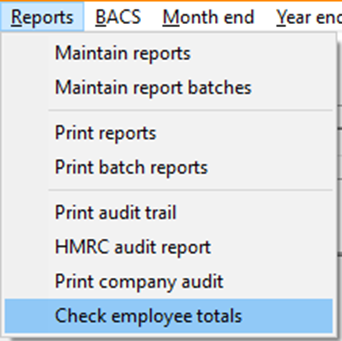
Select the whole company that the error is present on and the correct tax year. If errors for the totals are ‘Tax’ and ‘Company NI’ for example, select the below:
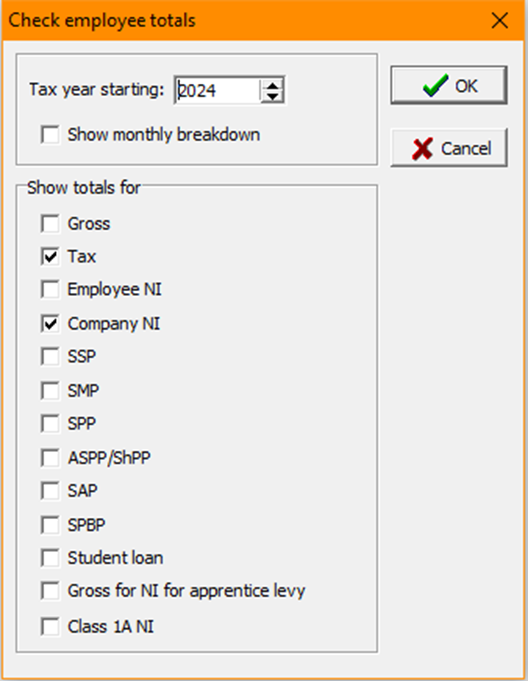
This will then show the 'Employee' total and the 'Company totals'. You can ignore the value in the 'Archive’ for this exercise. Each line should balance exactly. If the total is 1p out the error will remain.
If the company totals need to be corrected, you can do this in 'Company>Maintain details>Modify>Archive totals' - Here you can 'Modify' any period to subtract or add the imbalance to the total. If you do not know which period the change took place in, the company totals are cumulative so you can amend the difference in the latest period.
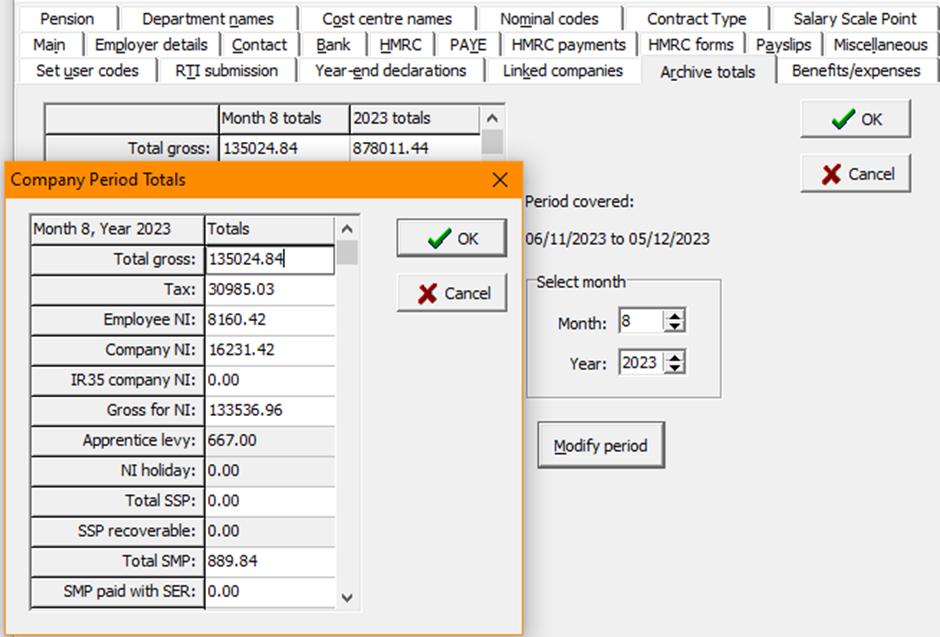
After the totals have been corrected, you may wish to run the ‘Month end>Month end check report’ to ensure that there are no errors present.
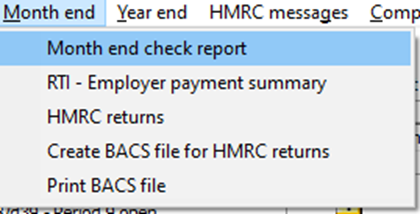
Deleted Employee (Additional Scenario) :
If a deleted employee was paid in this tax year they must be reinstated with the correct values against them. If they were deleted with totals that should not be included the company archive must be adjusted to reflect the difference.
You can view changes to the employee totals in the audit report ‘Reports>Print audit trail’
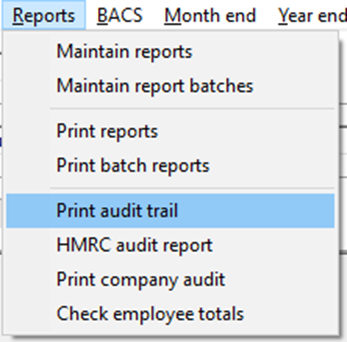
If the company totals in ‘Company>Maintain details’ have been correctly changed without updating the employee totals, the employee will also need to be corrected
You can view changes to the company totals in the company audit report ‘Reports>Print company audit’
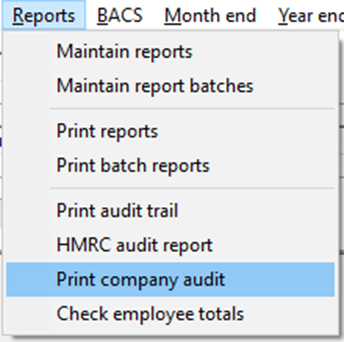
To help you with this exercise you may also want to check the employee's P11 history 'Employee>P11>Display P11 style history' or check the employee's RTI totals in the RTI menu on the employee record.
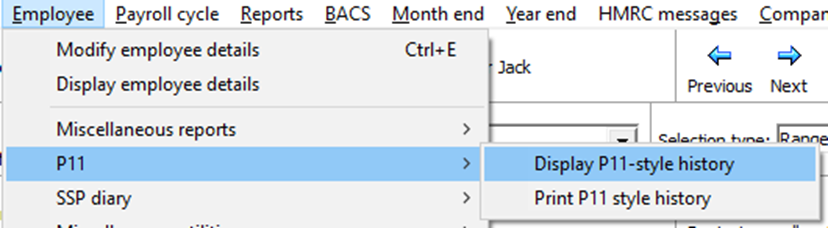
When you know which totals are not matching you will need to determine whether it is the company totals that need correcting or the employee totals.
If an employee’s to-date totals have been correctly changed without changing the company totals, the company will also need to be corrected.
To correct the employee totals, the relevant field may need adding to a display view. If you cannot locate the field in the 'TODATE' or ‘NITODATE’ display view (tab) in 'Modify employee details add the relevant field/TODATE display view, you can do this in 'System>Maintain elements of pay>Maintain display views’ and add/modify the relevant fields or display views in here'
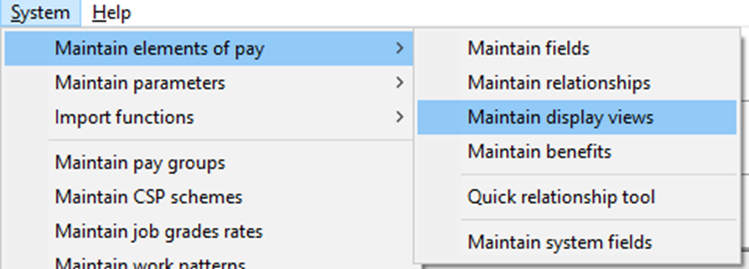
When the field are showing on the employee record you can adjust them to be in line with the company totals. After the totals have been corrected, you may wish to run the ‘Month end>Month end check report’ to ensure that there are no errors present.