Payroll user guides
Payroll desktop
Functionality
Import Cost Centres and Departments
Copy Companies
Import Benefits
Adding a New Pay Element
Pay Rises
Modifying Custom Reports
Company and Employee Audit Trail
Maintaining Users and User Profiles
Automatic Pension Re-enrolment
Maintaining Elements and Relationships
Average Holiday Pay improvements
Change NI Table Letter
Loans and Save Schemes
Adding additional fields to payslips
Maintaining Display Views
Viewing RTI Submissions
Standard (STD) and Live Pay Period fields
Benefits - Car Allowance Optional Remuneration Arrangement (OpRA)
Average Holiday Pay
Changing Pay Groups
Statutory Neonatal Care Pay (SNCP) - desktop version
Release v2.52
COVID-19 changes to SSP
Class 1A NI contributions
CEO Pay reporting
Termination awards
New rules for low-emission cars
Hours and Days in Payroll
Employment Allowance changes
Parental Bereavement Pay
History generation for Pensions and Pay groups
IR35 Working rules
Holiday pay calculation changes
Changes to Pension re-enrolment
Printer names on RDP
Plain Paper P45s
Release v2.56
2.56 Release Report
Payroll version 2.56 Upgrade Instructions
Health and Social Care Levy message on the payslip
Support for the Alabaster ruling
Automatic recalculation of SMP,SPP etc
New NI Letters for freeports and veterans
HMRC gateway password saving
Release v2.58
Release v.2.61
Rolled up holiday pay for irregular hours and part-year workers
Statutory Paternity Pay (SPP) legislative update
Company Sick Pay (CSP)
Diary Changes for CSP
Working Patterns
Year End Guides
OVERVIEW - Payroll desktop version 2.58
DOC A - Payroll 2.58 Upgrade Instructions
DOC B - Payroll 2.58 Upgrade notes
DOC C - Copy Year-End Instructions v2.58
DOC D - Payroll v2.58 RTI Year-End Procedure
Elements of Pay
Errors and Troubleshooting
Payroll web
Manage Employees
Creating an Employee
Editing an Employee’s details
Viewing an employee’s payslips
Making an Employee a Leaver
Printing Employee P45s
Emailing Employee P45s
Change Employee NI Letter
Running Payroll
Starting a Payroll Cycle
Edit Pay Elements
Benefits
Cost Breakdown
Run Checks
Emailing Payslips (as part of running a payroll)
BACS/RTI
View Summary and close payroll
Restart Payroll cycle
Adding and Removing Employees from Payroll
Date Effective Processing
Statutory Payments
Statutory Payments
Statutory Maternity Pay (SMP)
Statutory Sick Pay
Import Sickness
Company Sick Pay (CSP) web functionality
Statutory Paternity Pay (SPP)
Import of Sick Pay information
Statutory Neonatal Care Pay (SNCP)
HMRC Messages
Month End
Permissions
General System Use
Reporting
Emailing in the web application
Importing Data
Backing up Data in Payroll
Support is Evolving
Product Hub
Release notes
21/08/2025 - Web v.2025.2.0 and desktop v.2.63.0 release
Web v. 2025.1.0 & desktop v. 2.62.4 - Year-end release
Payroll web 5.8.1
Release 5.8
Release 5.7
04/07/2024 Payroll web 5.6 - desktop 2.61.4 release
16/04/2024 - Payroll - desktop v2.61.3.1 hotfix
OneAdvanced Payroll desktop version 2.61.3
Payroll - Year End - desktop v2.61.1 web v5.4 Release Report
Payroll: desktop version 2.58.2
Payroll desktop version 2.58
Payroll: web version 5.3
Payroll: desktop version 2.56.2
Payroll: desktop version 2.56.3
Payroll: web version 5.2
Year End Activities
Year-End Overview
Upgrading your system
Backing up your data
Running the installation program
Converting data directories that are not under the WINPAY directory
End of year overview (formerly RTI year-end procedure)
Last submission of the year
Print RTI amendments
Linked Companies
Year-end procedure
Update all payrolls and run check report
Copy year-end data instructions
EPS and final payments to HMRC
Print P60s
Starting the new tax year
Company year-end
Employee year-end
How to correct for a previous year
Clearing historical data (optional)
Scenarios
- All Categories
- Payroll user guides
- Payroll web
- Statutory Payments
- Statutory Paternity Pay (SPP)
Statutory Paternity Pay (SPP)
Updated
by Matt Jennings
Statutory Paternity Pay (SPP) for both adoption and birth has now been added to the system. This is visible in two areas of the system: on the employee record and on the payroll on a new Statutory payments tab.
From the employee record, once navigated to the tab, you are able to view any existing statutory payments or add new ones.
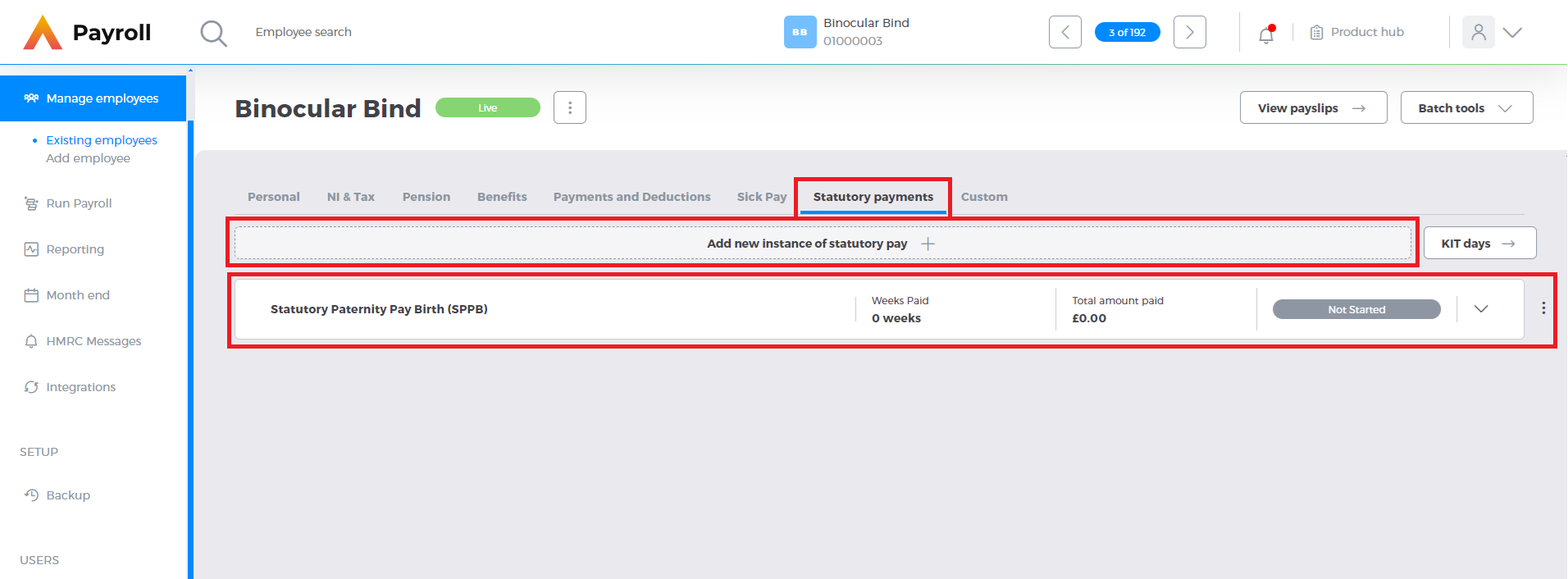
To add a new instance of SPP, click the Add new instance of statutory pay button. From here you will need to select the payment type. Here you select between SPP Birth (SPPB) and SPP Adoption (SPPA).
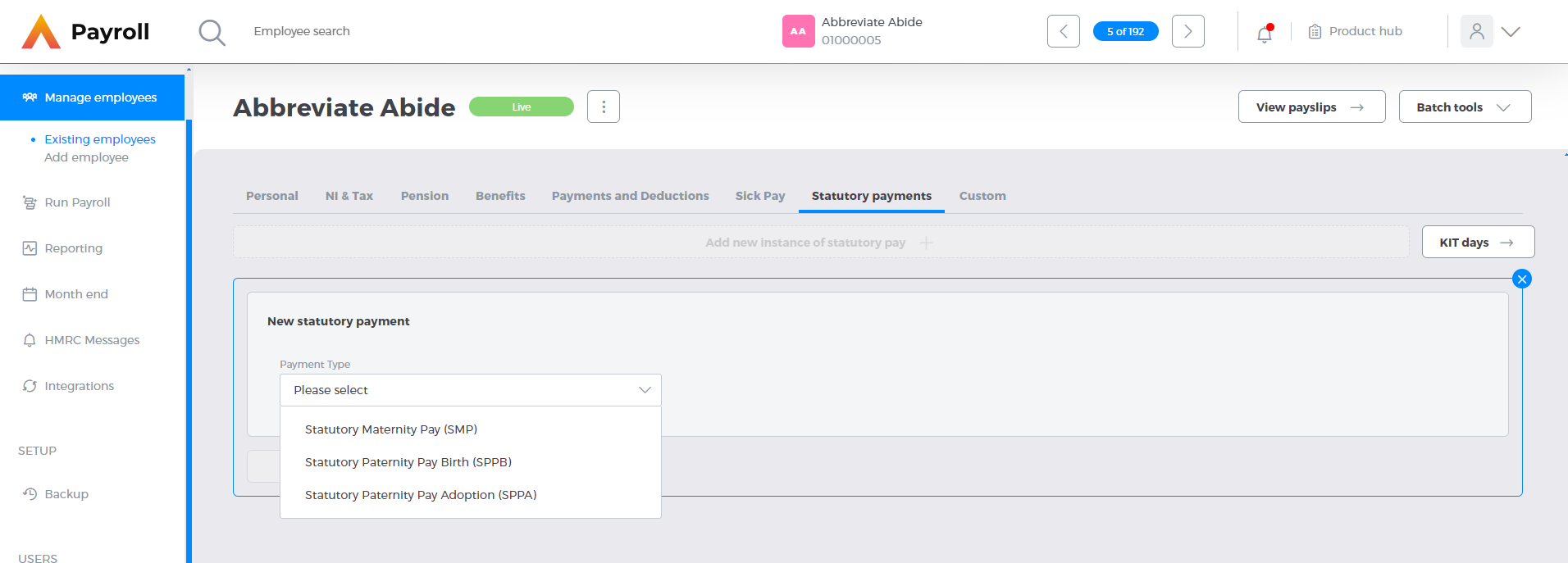
Whilst the majority of the field are the same, there are a few slight differences between SPPA and SPPB.
Statutory Paternity Pay Birth (SPPB)
When SPPB is selected you will first need to fill out the Expected week of childbirth (EWC) and the baby’s date of birth. The EWC must be a Sunday. Once these are entered, the Next button will become available. Click this to continue to the next page.
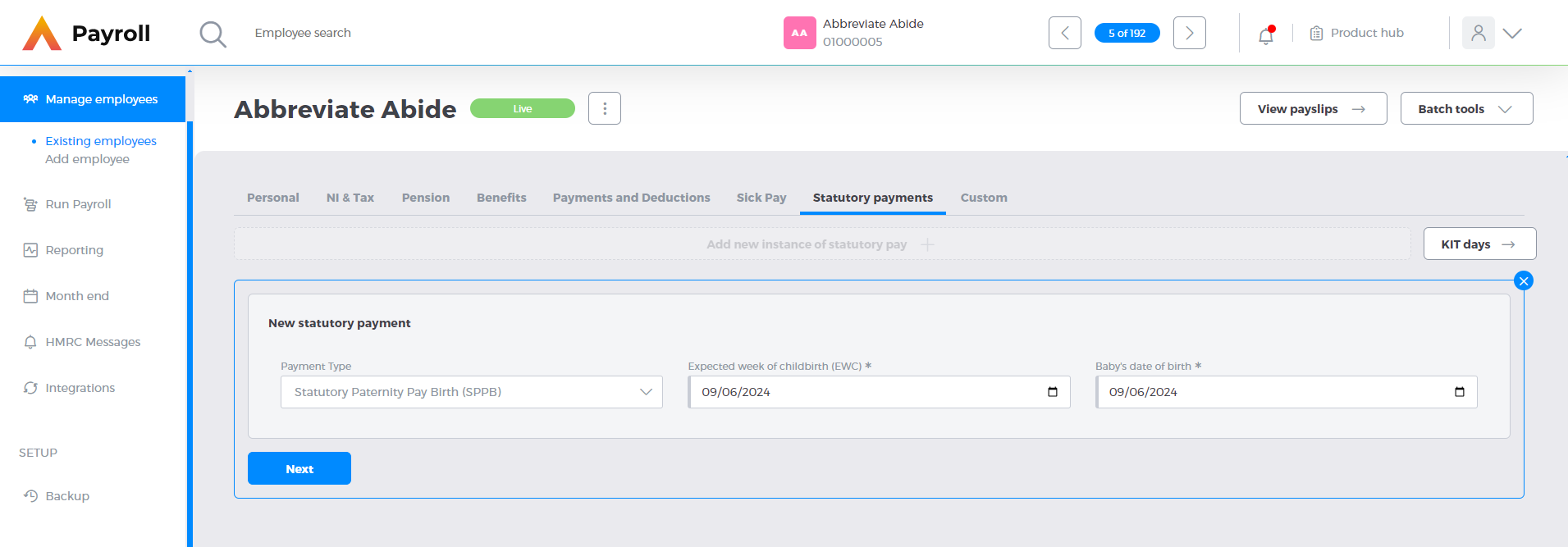
From here you will be able to enter the rest of the details for the instance of SPPA. From the start of the 2024/25 tax year, SPP can now be split into two instances of one week that can be claimed within a year of the date of birth of the child.
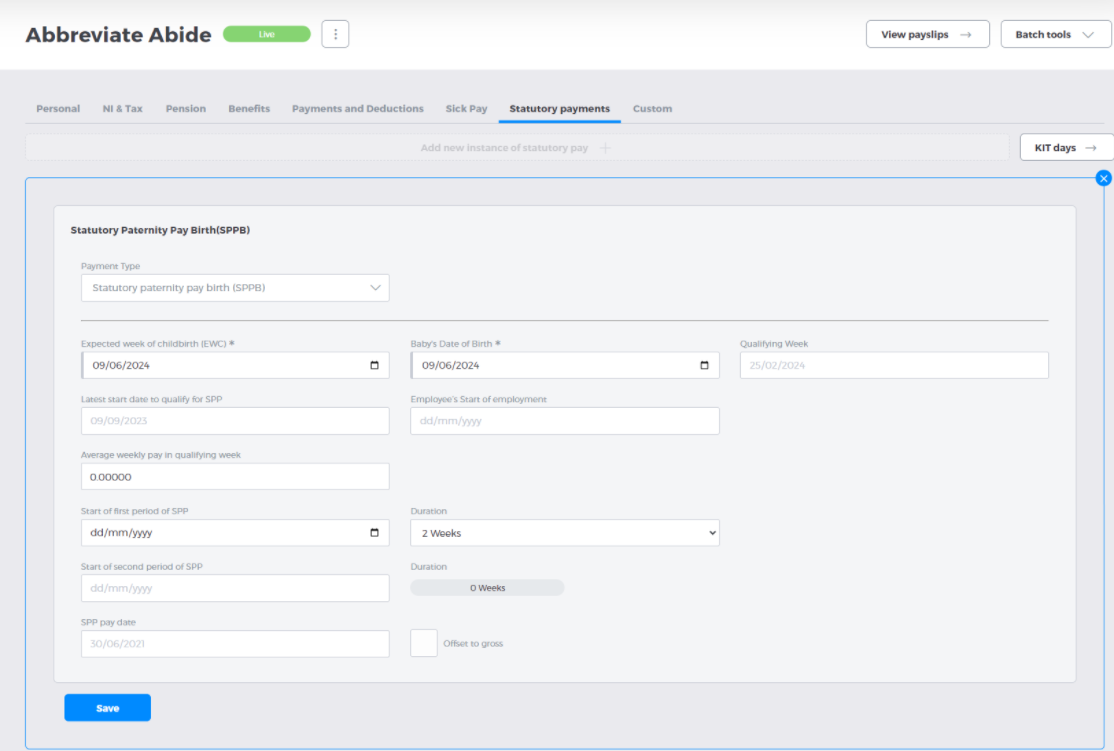
To claim the SPP as one two-week block, enter the start date in the Start of first period of SPP date box, and select 2 weeks from the duration dropdown. This will grey out the second instance entry box.

To claim two separate instances of one week, select 1 week from the dropdown. The second period of SPP doesn’t need to be entered until it is known. Once this is known enter the Start of the second period of SPP and the duration will automatically update to 1 week.

If you need to you are able to overwrite the Average weekly pay in qualifying week. The Offset to gross checkbox will offset the SPP against any gross paid during the Paternity Pay period.
Once the card has been saved, you can see how much has been processed and how many weeks have been processed, as well as the status of the SPP.

To edit or delete a card, click the three dots at the side of the card and select the relevant action.
Once all fields have been entered, SPP will start to be processed once the SPP paid date is on or after the SPP start date.
Statutory Paternity Pay Adoption (SPPA)
SPPA is largely the same as SPPB, however you will select the Expected date of placement and Start of matching week.

Followed by Child’s actual date of placement on the full form. Apart from this all fields and functionality is the same.
Statuses
During processing SPP can exist in various statuses. These are:
- Start Unknown:
The Start of first period of SPP date has not yet been entered

- In Progress:
Several scenarios can happen here.
- SPP is being paid for two weeks, and the pay period is at the end of week 1.
- SPP is for one week and that week is at the end of the current period

- Ended: Several scenarios can happen here.
- SPP has been processed for one week and there is no start date for the second instance of SPP
- SPP has been processed for two weeks in full

- Week 2 Not Started:
Week one has been processed, but the second week’s start date is after the current SPP paid date
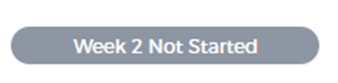
Payroll functionality
The functionality on the payroll cycle, is exactly the same as on the employee record with the exception that the Weeks Paid, Total amount paid, and Status are updated to include the values on the current payroll.