Payroll user guides
Payroll desktop
Functionality
Import Cost Centres and Departments
Copy Companies
Import Benefits
Adding a New Pay Element
Pay Rises
Modifying Custom Reports
Company and Employee Audit Trail
Maintaining Users and User Profiles
Automatic Pension Re-enrolment
Maintaining Elements and Relationships
Average Holiday Pay improvements
Change NI Table Letter
Loans and Save Schemes
Adding additional fields to payslips
Maintaining Display Views
Viewing RTI Submissions
Standard (STD) and Live Pay Period fields
Benefits - Car Allowance Optional Remuneration Arrangement (OpRA)
Average Holiday Pay
Changing Pay Groups
Statutory Neonatal Care Pay (SNCP) - desktop version
Release v2.52
COVID-19 changes to SSP
Class 1A NI contributions
CEO Pay reporting
Termination awards
New rules for low-emission cars
Hours and Days in Payroll
Employment Allowance changes
Parental Bereavement Pay
History generation for Pensions and Pay groups
IR35 Working rules
Holiday pay calculation changes
Changes to Pension re-enrolment
Printer names on RDP
Plain Paper P45s
Release v2.56
2.56 Release Report
Payroll version 2.56 Upgrade Instructions
Health and Social Care Levy message on the payslip
Support for the Alabaster ruling
Automatic recalculation of SMP,SPP etc
New NI Letters for freeports and veterans
HMRC gateway password saving
Release v2.58
Release v.2.61
Rolled up holiday pay for irregular hours and part-year workers
Statutory Paternity Pay (SPP) legislative update
Company Sick Pay (CSP)
Diary Changes for CSP
Working Patterns
Year End Guides
OVERVIEW - Payroll desktop version 2.58
DOC A - Payroll 2.58 Upgrade Instructions
DOC B - Payroll 2.58 Upgrade notes
DOC C - Copy Year-End Instructions v2.58
DOC D - Payroll v2.58 RTI Year-End Procedure
Elements of Pay
Errors and Troubleshooting
Payroll web
Manage Employees
Creating an Employee
Editing an Employee’s details
Viewing an employee’s payslips
Making an Employee a Leaver
Printing Employee P45s
Emailing Employee P45s
Change Employee NI Letter
Running Payroll
Starting a Payroll Cycle
Edit Pay Elements
Benefits
Cost Breakdown
Run Checks
Emailing Payslips (as part of running a payroll)
BACS/RTI
View Summary and close payroll
Restart Payroll cycle
Adding and Removing Employees from Payroll
Date Effective Processing
Statutory Payments
Statutory Payments
Statutory Maternity Pay (SMP)
Statutory Sick Pay
Import Sickness
Company Sick Pay (CSP) web functionality
Statutory Paternity Pay (SPP)
Import of Sick Pay information
Statutory Neonatal Care Pay (SNCP)
HMRC Messages
Month End
Permissions
General System Use
Reporting
Emailing in the web application
Importing Data
Backing up Data in Payroll
Support is Evolving
Product Hub
Release notes
21/08/2025 - Web v.2025.2.0 and desktop v.2.63.0 release
Web v. 2025.1.0 & desktop v. 2.62.4 - Year-end release
Payroll web 5.8.1
Release 5.8
Release 5.7
04/07/2024 Payroll web 5.6 - desktop 2.61.4 release
16/04/2024 - Payroll - desktop v2.61.3.1 hotfix
OneAdvanced Payroll desktop version 2.61.3
Payroll - Year End - desktop v2.61.1 web v5.4 Release Report
Payroll: desktop version 2.58.2
Payroll desktop version 2.58
Payroll: web version 5.3
Payroll: desktop version 2.56.2
Payroll: desktop version 2.56.3
Payroll: web version 5.2
Year End Activities
Year-End Overview
Upgrading your system
Backing up your data
Running the installation program
Converting data directories that are not under the WINPAY directory
End of year overview (formerly RTI year-end procedure)
Last submission of the year
Print RTI amendments
Linked Companies
Year-end procedure
Update all payrolls and run check report
Copy year-end data instructions
EPS and final payments to HMRC
Print P60s
Starting the new tax year
Company year-end
Employee year-end
How to correct for a previous year
Clearing historical data (optional)
Scenarios
- All Categories
- Year End Activities
- Company year-end
Company year-end
Updated
by Matt Jennings
Select the Year end menu on the Payroll toolbar and then select Company year end from the dropdown menu. This will open the following form:
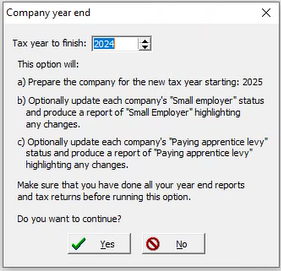
As detailed within the box, this option will do several things:
- Prepare the company for the new tax year
- Give you the option to update each company’s small employer status and produce a report including the new and previous small employer statuses.
- Give you the option to update each company’s paying apprentice levy status and produce a report including the new and previous paying apprentice levy statuses.
Ensure that the correct tax year (2024) is selected in the box at the top. If you have not taken a year-end data copy, make sure you do this now else it will be lost. Click Yes to proceed, which will open the following screen:
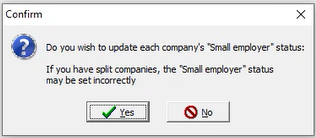
This gives you the option of updating your small employer status. Click Yes to allow Payroll to determine each company’s Small employer status, or No to omit this process.
This will be repeated for the Paying apprentice levy option. Again, choose Yes or No depending on your choice.
After you pick Yes or No, a form will be displayed. This allows the user to choose to print, display, email or create a PDF of the copy year-end report:
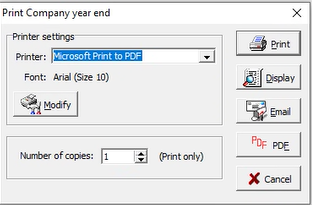
The next screen allows the user to select which companies to be processed. Choose list view to display the companies, or simply click all if you want all companies to be processed.
You may select any combination of companies that you wish, but keep in mind that you need backups of all data for any companies that you process.
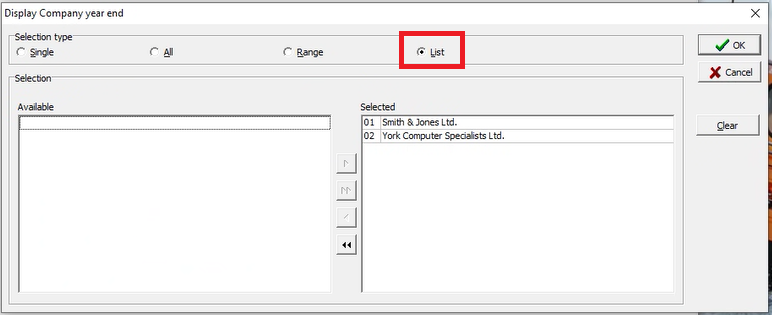
The company year-end report will produce the following:
- A list of all the companies selected
- Whether the company was processed or not, with reasons if it was unsuccessful
- If ‘Yes’ for small employed or apprentice levy was selected, as well as their respective statuses.
To move onto the employee year-end article click here.